Instructions for setting up a free online cinema
STEP1 - downloading the Lampa app (for android)
Download the Lampa app (for android):
Lampa+v7.7.7-82.apkWe also recommend downloading and installing some external player (e.g. MX Player (available on Google Play) or Vimu Media Player).
Vimu+Media+Player.apkNow our task is to transfer the apk file to our set-top box. If your set-top box has a USB input, you can simply transfer this file using any flash drive. But nowadays, mini TV set-top boxes in the form of sticks that don't have a USB connector are very popular. Therefore, we will consider a more universal, simple and convenient way to transfer files to ANDROID set-top box without using a flash drive.
STEP2 - transferring files to a set-top box
Go to the set-top box and open PlayMarket in it. Download the File Manager application. You can download any file manager that supports data transfer via FTP.
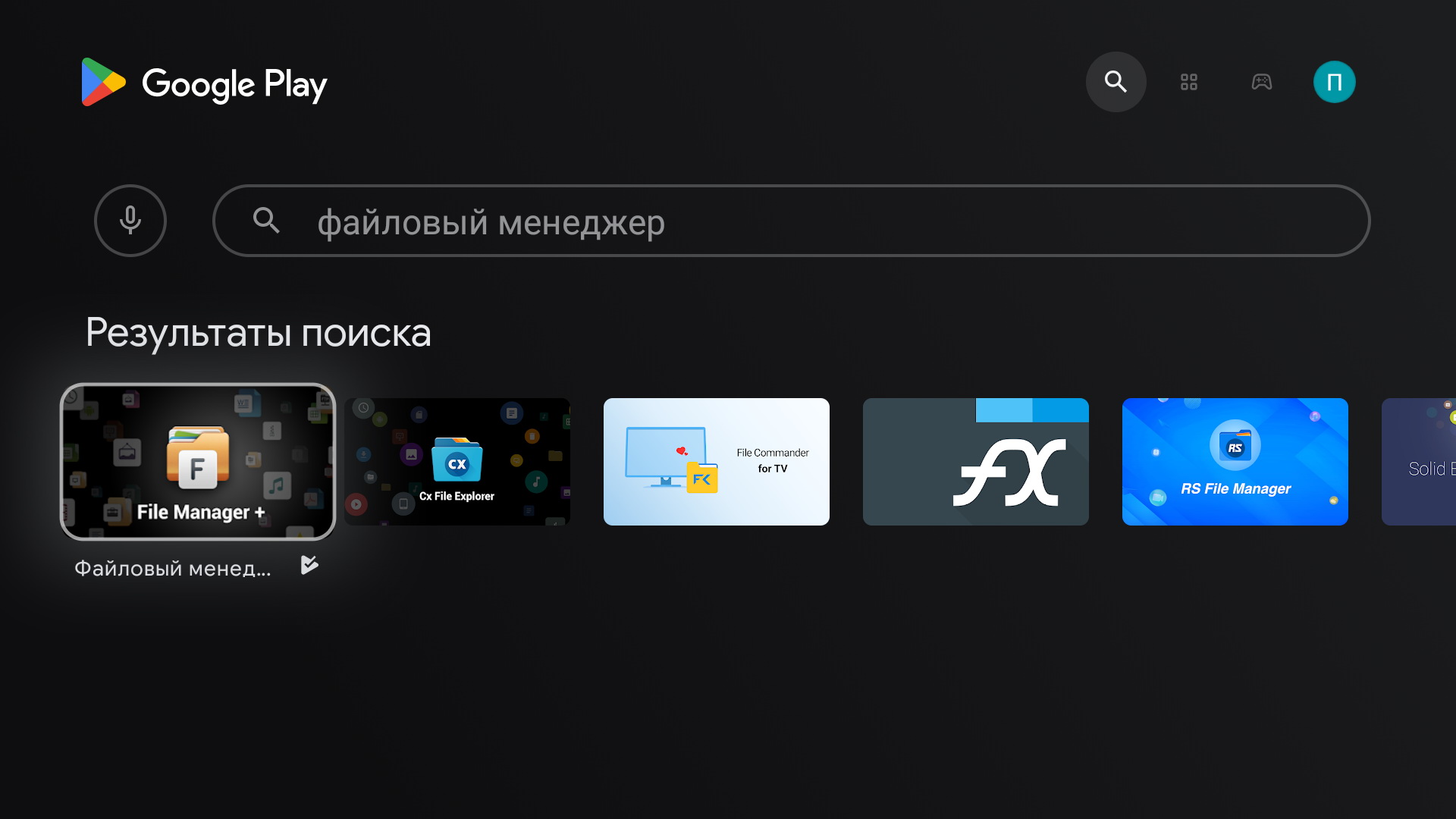
Download, install and open it. Select "Доступ из сети" (Access from the network)
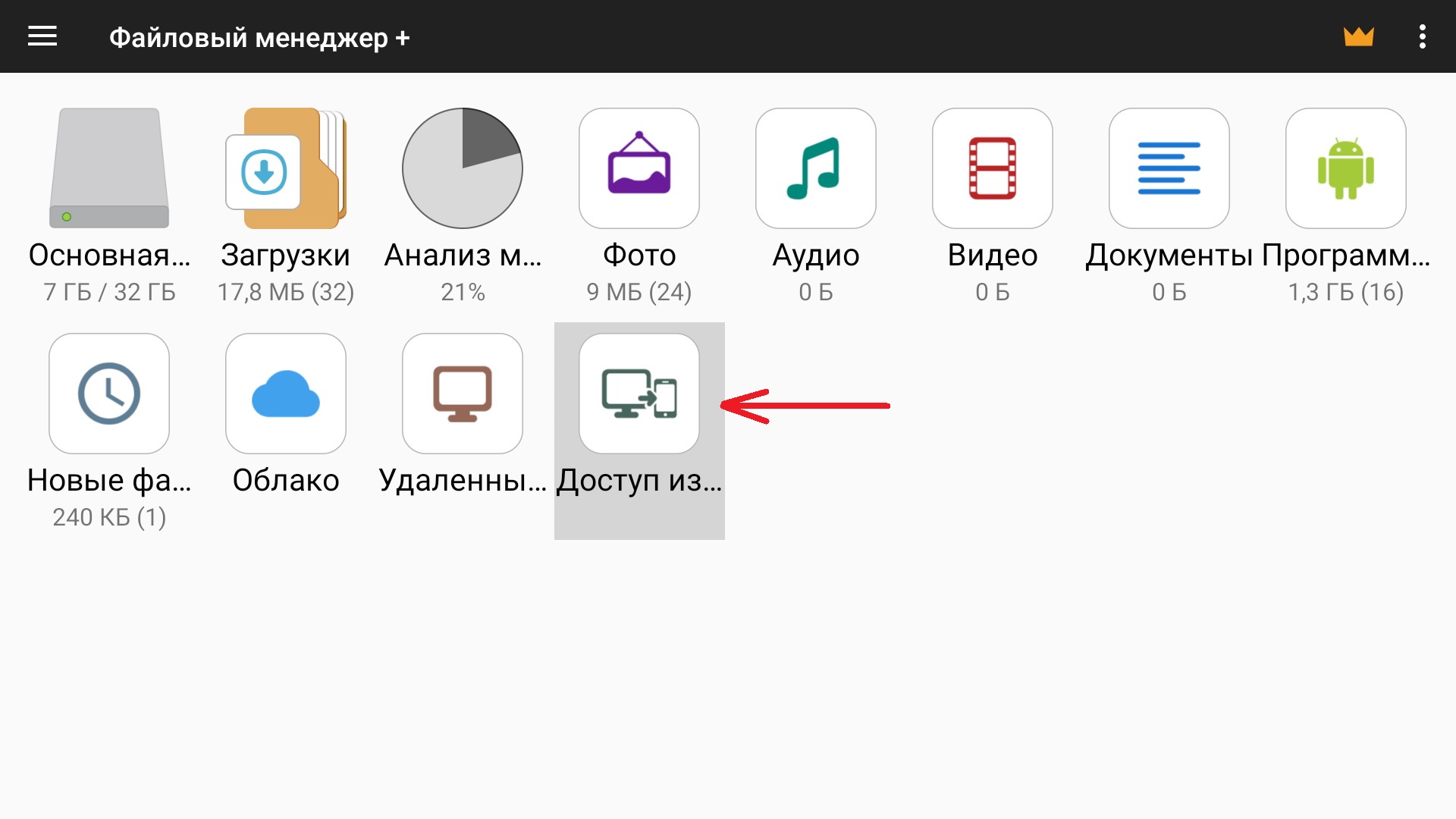
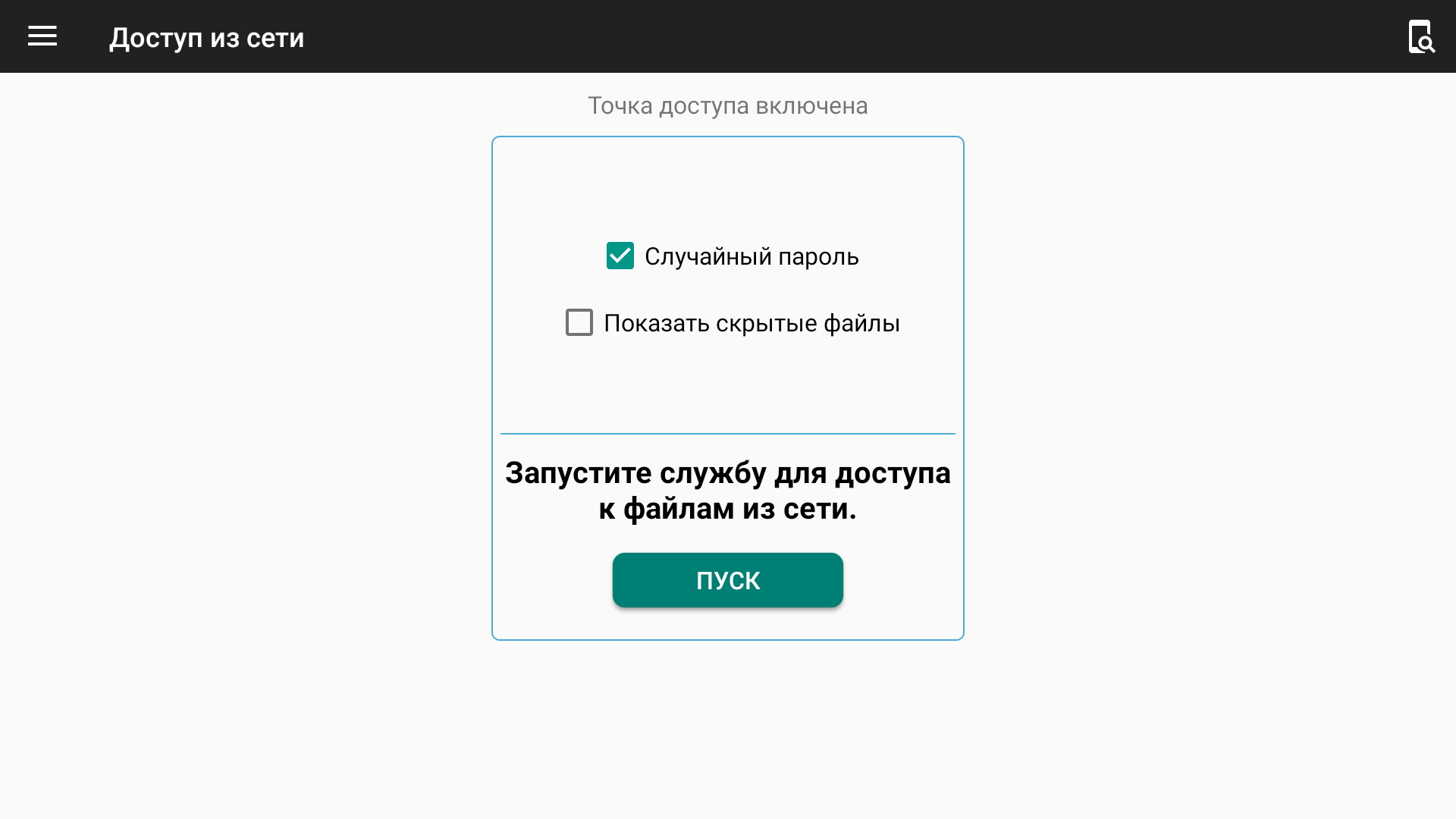
Start the service of accessing files from the network. (Your computer and set-top box must be connected to the same router, i.e. in the same local network.
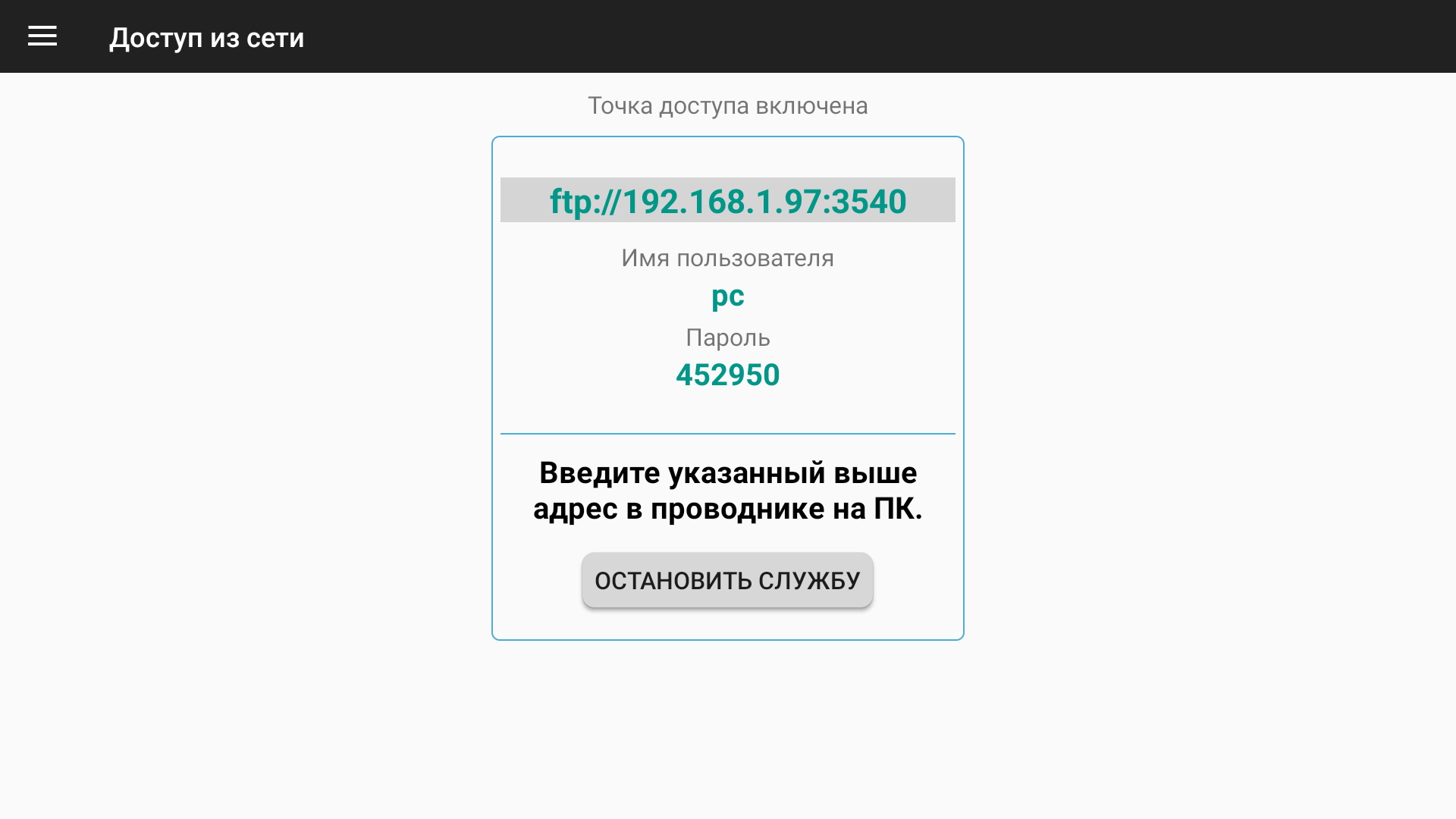
Go back to the computer. Open "My Computer" and in the address bar enter the address from the application on the console. (On the previous screenshot it is "ftp://192.168.1.97:3740". You will have your own address). Then enter the username and password (we take them from the same place, you will have your own, the screenshot is just for example).
After that, the "device" folder will open on the computer (it may be called differently on your computer). Now we have access to the files on the console from our computer. Go to "device/download/" and drag and drop here the previously downloaded ***.apk files and the created ***.txt file.
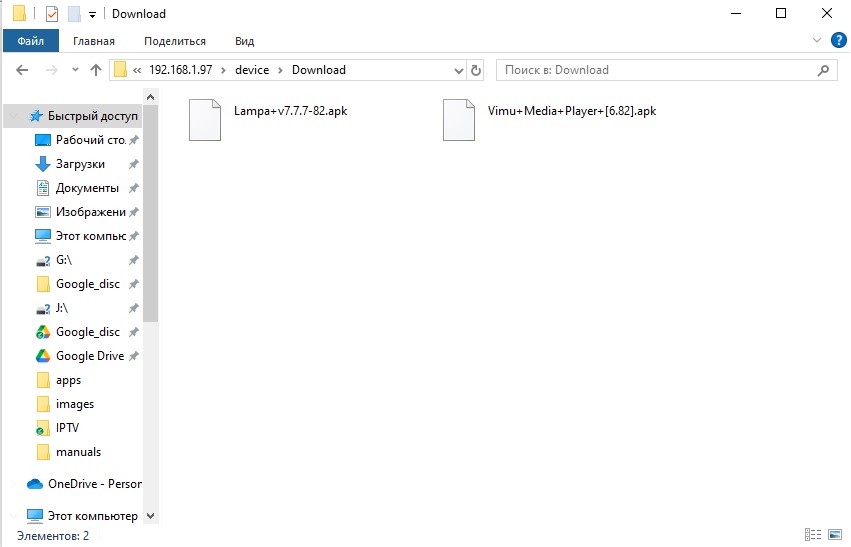
Go back to our console and use any file manager to search for and open the "download" folder. We can see that our files are already there.
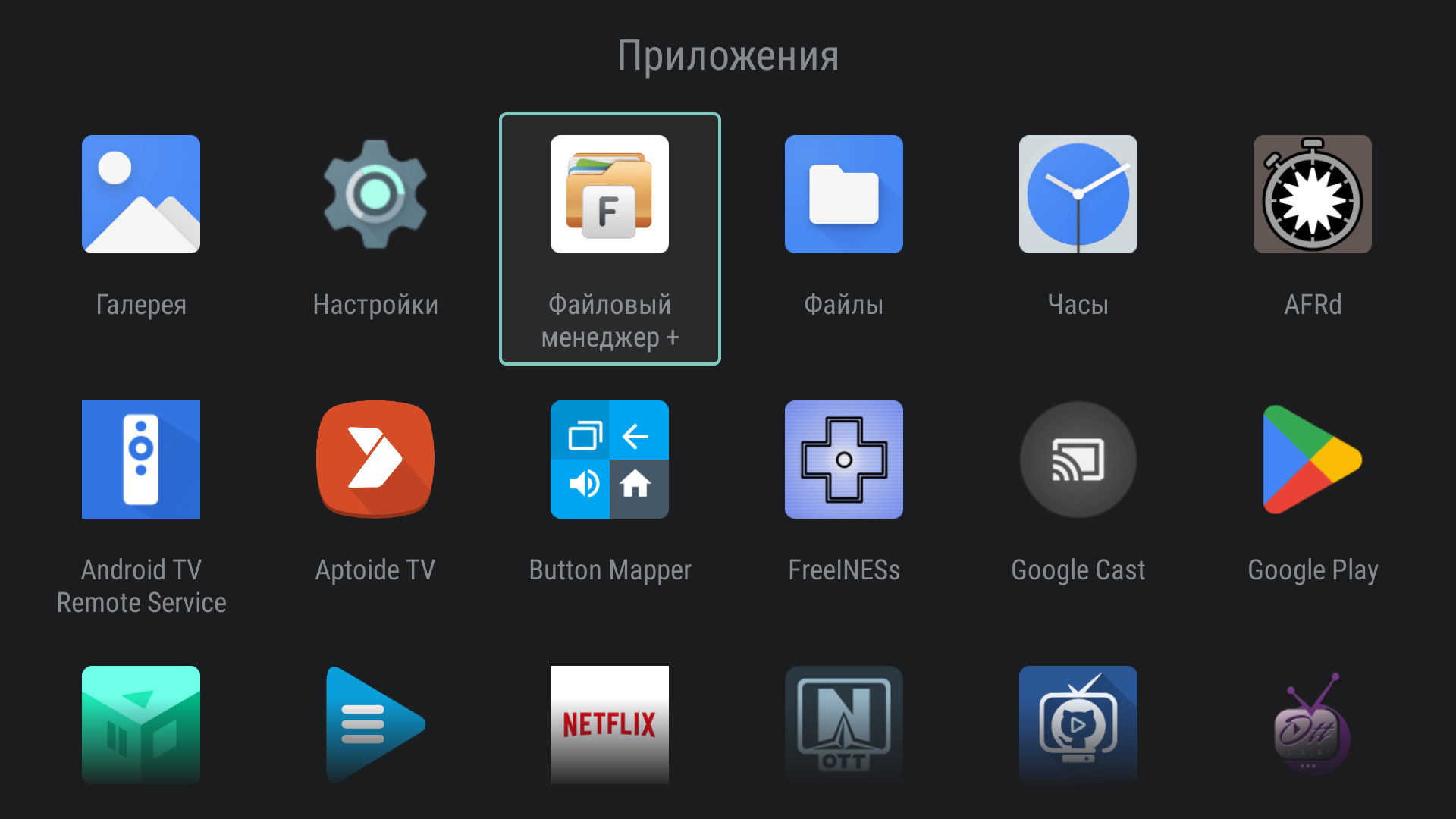
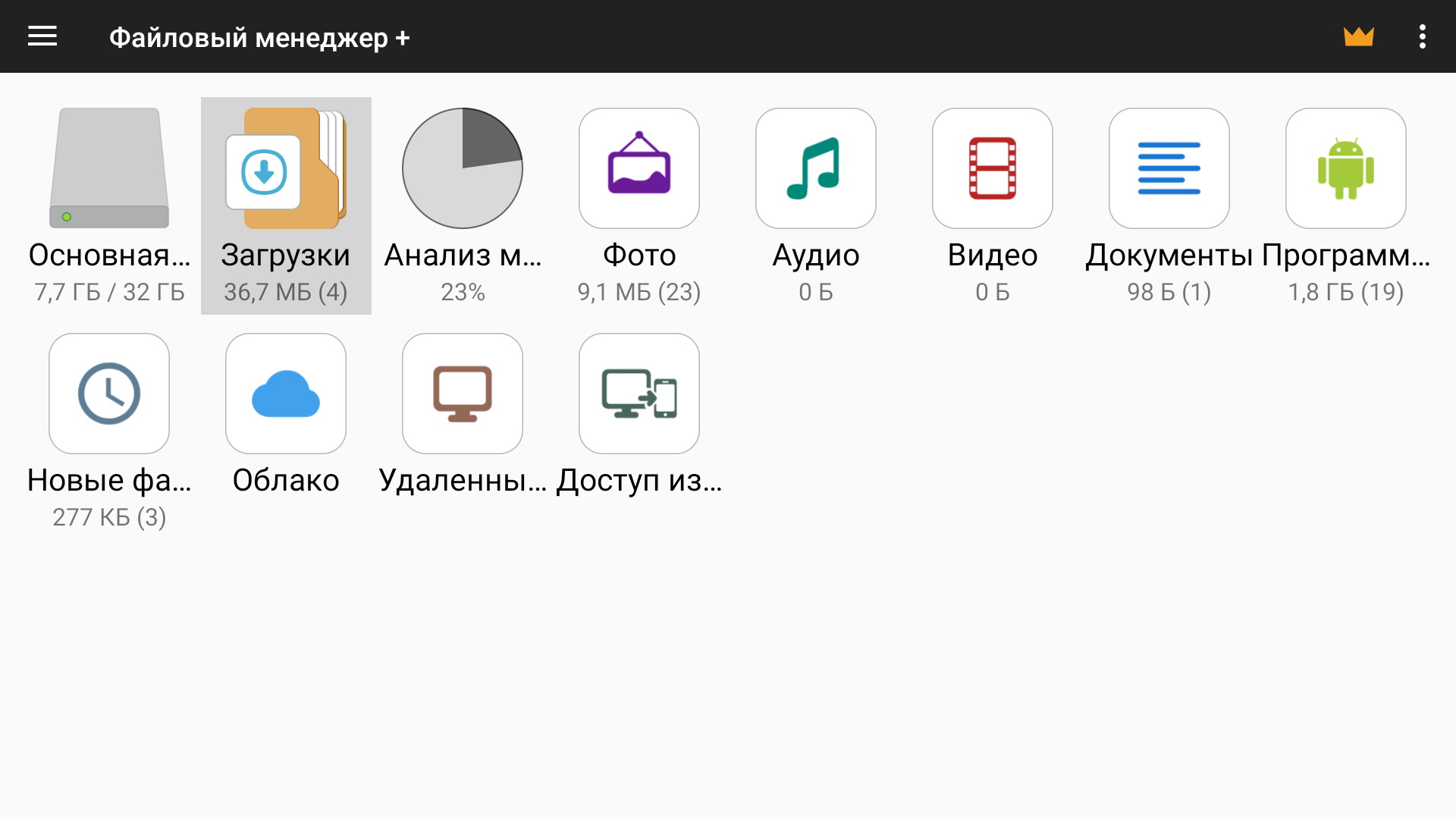
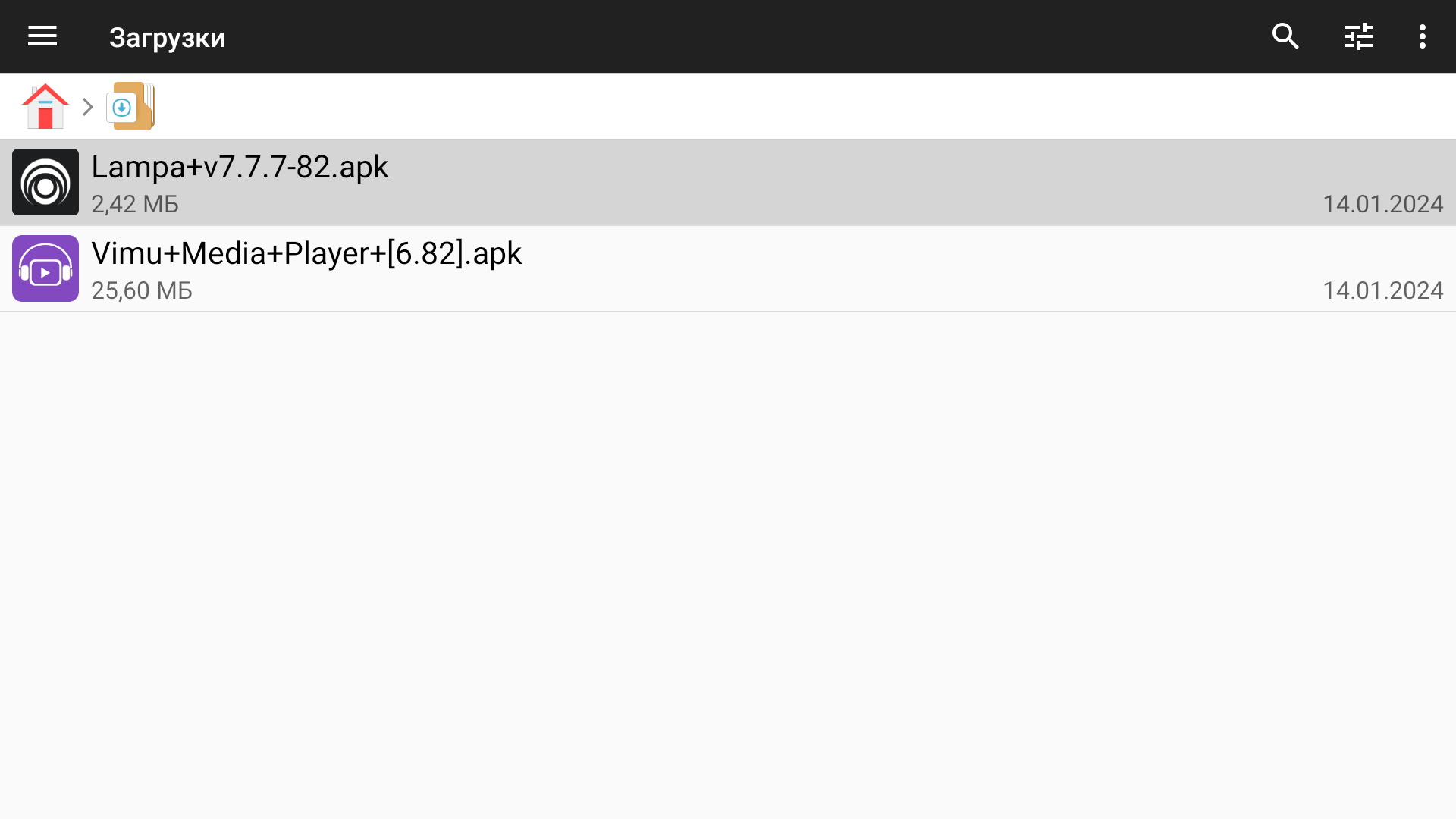
STEP3 - installing the Lampa app (for android)
As mentioned above, our files will be located on our console in the "Downloads" folder.
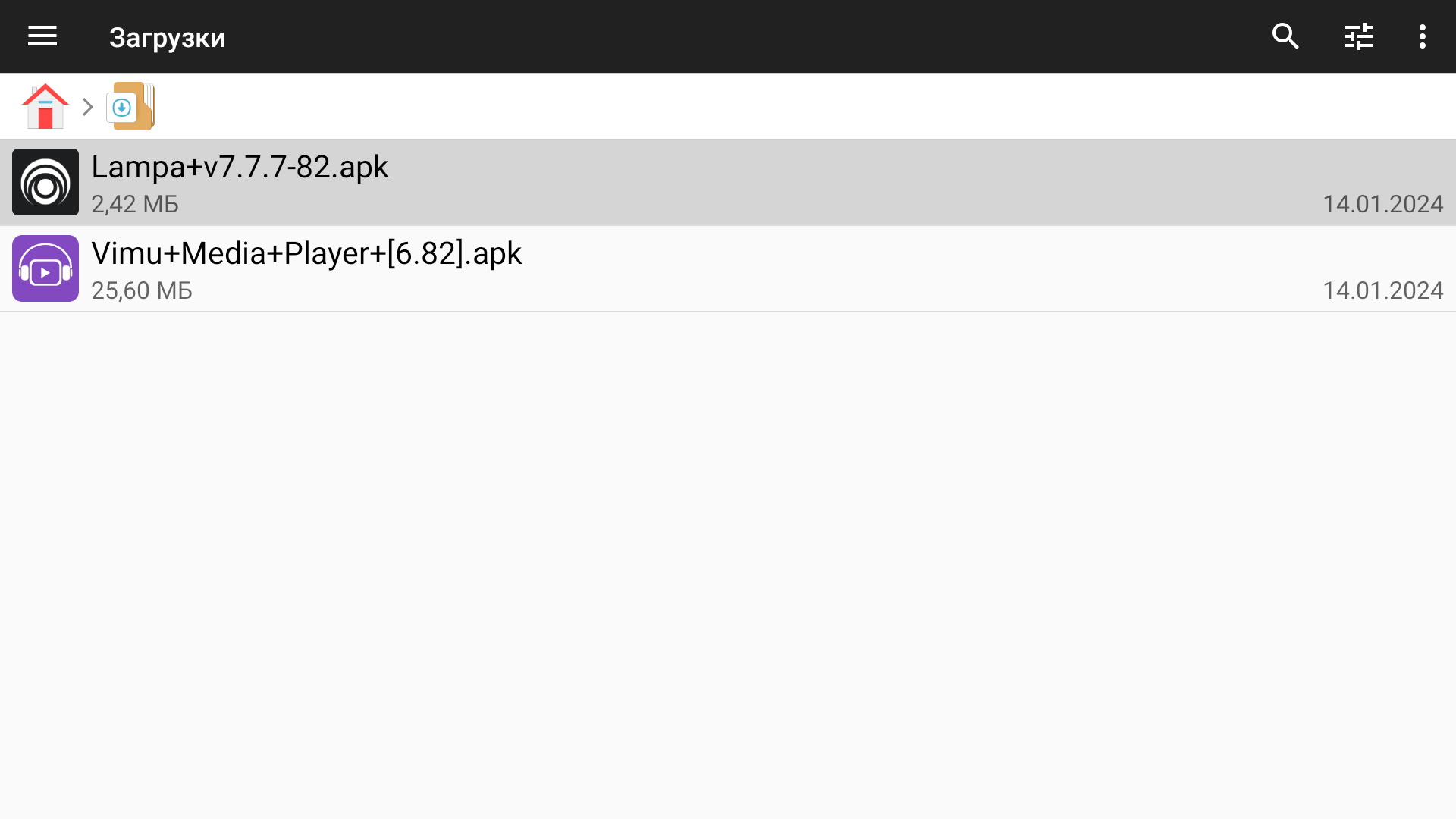
First, you can install the Vimu Player app by running the Vimu+Media+Player.apk file.
Then install the Lampa application, granting it all permissions during the installation process.
STEP4 - Lampa application setup
Start Lampa and select the desired language.
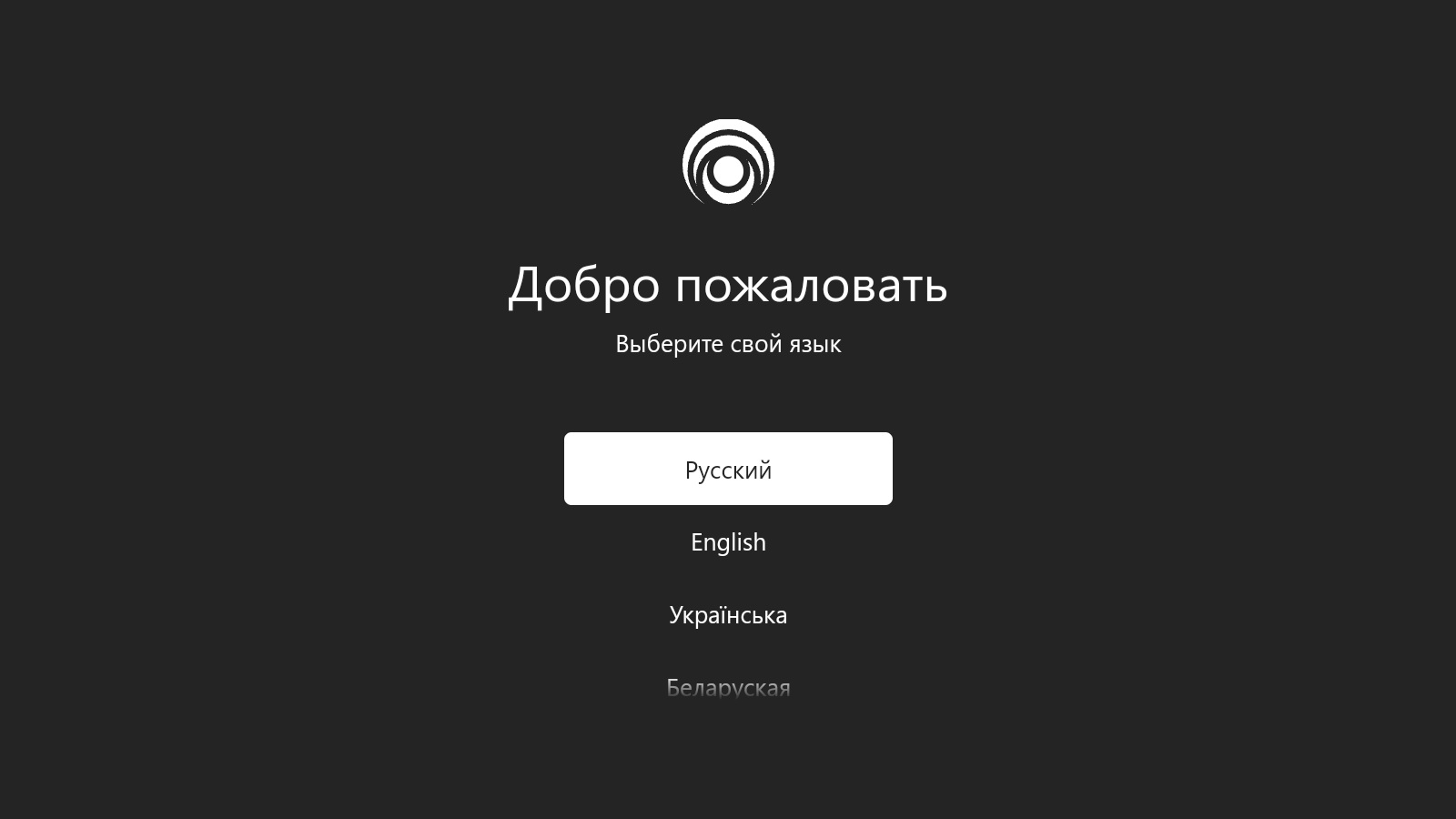
Go to settings.
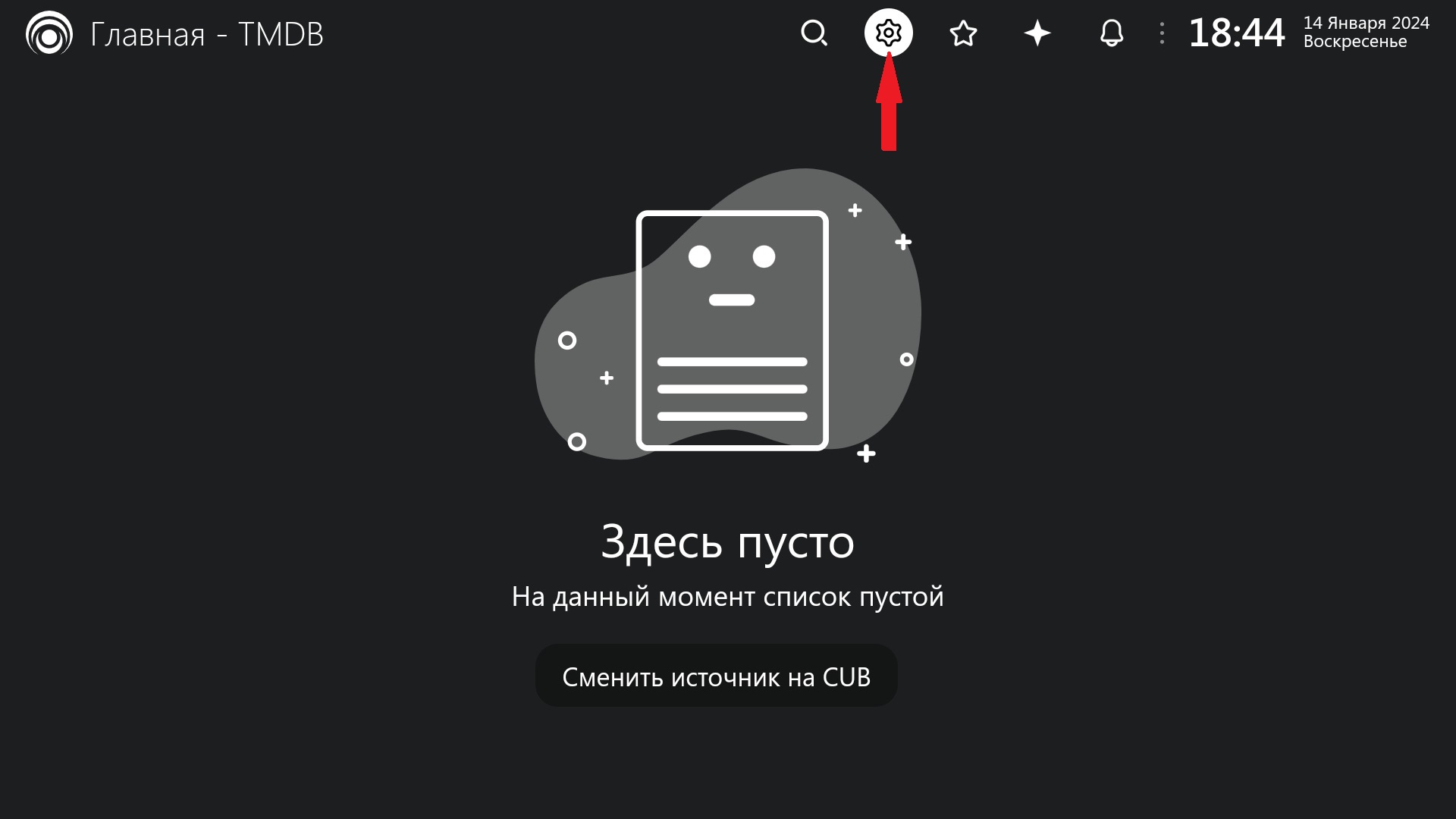
Select Extensions (Plugins).
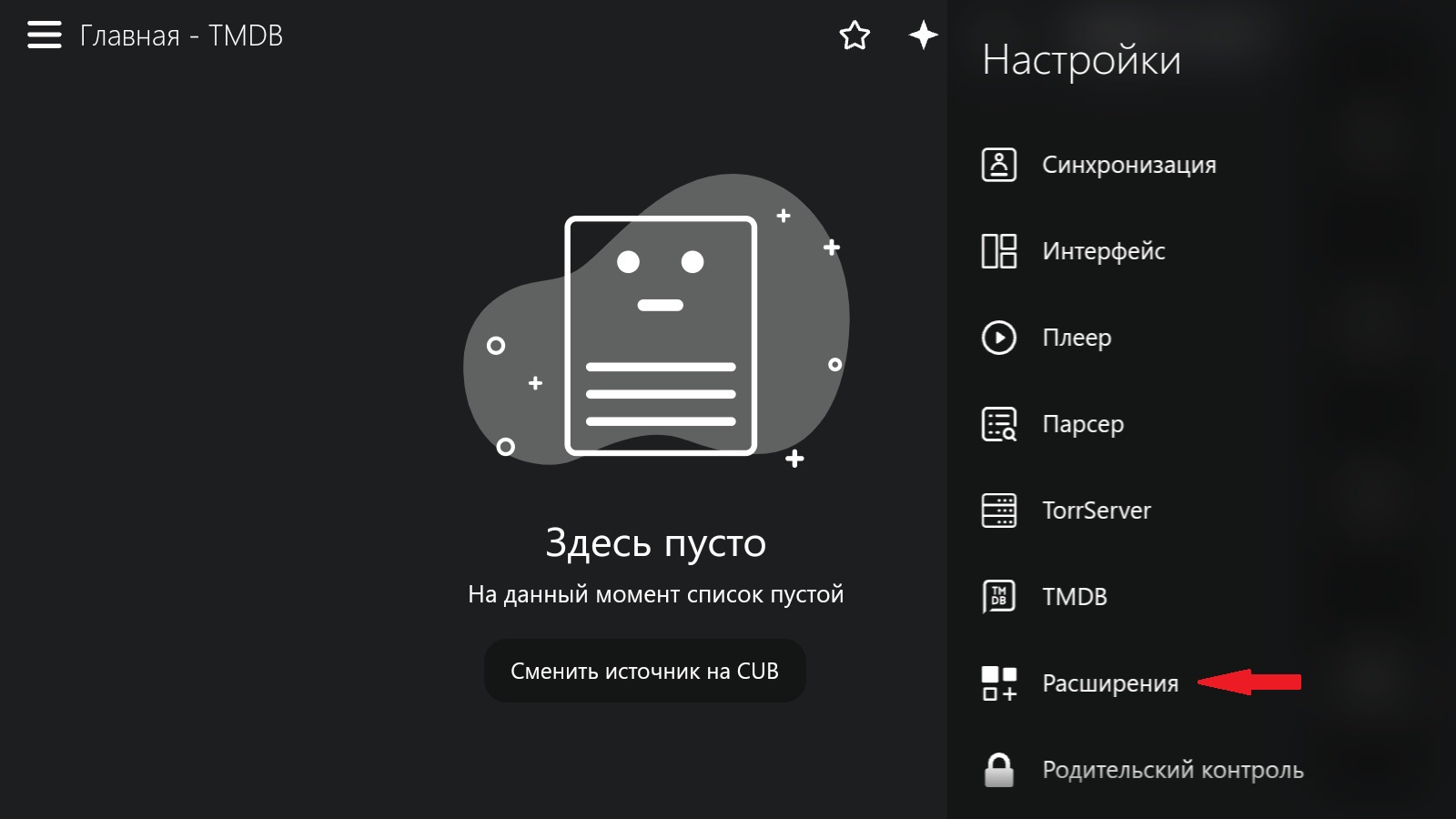
Select "Add Plugin."
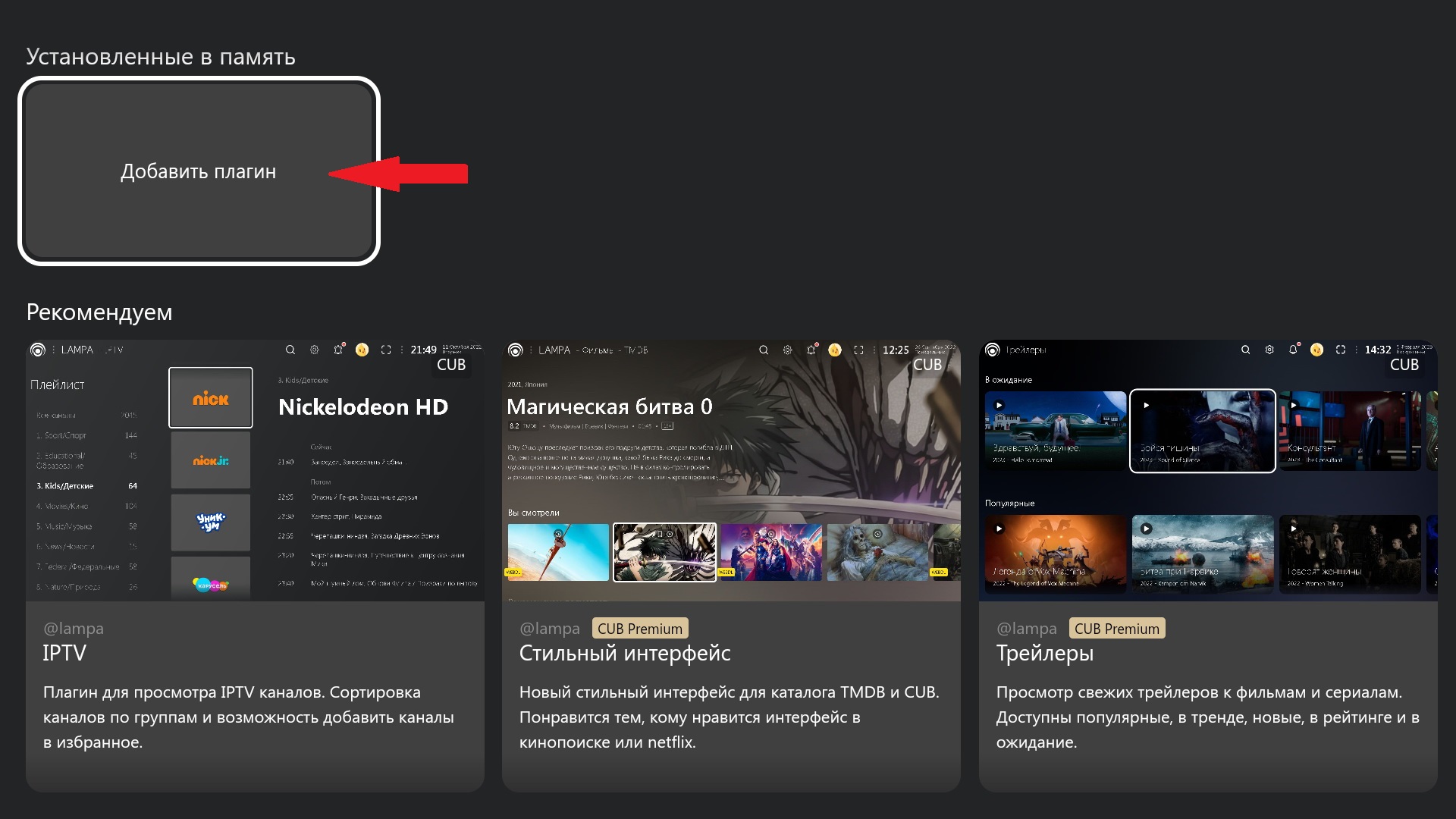
Enter the plugin addresses listed below one by one:
https://cub.red/plugin/tmdb-proxy
https://nb557.github.io/plugins/online_mod.js
https://bwa.to/plugins/prestige.js
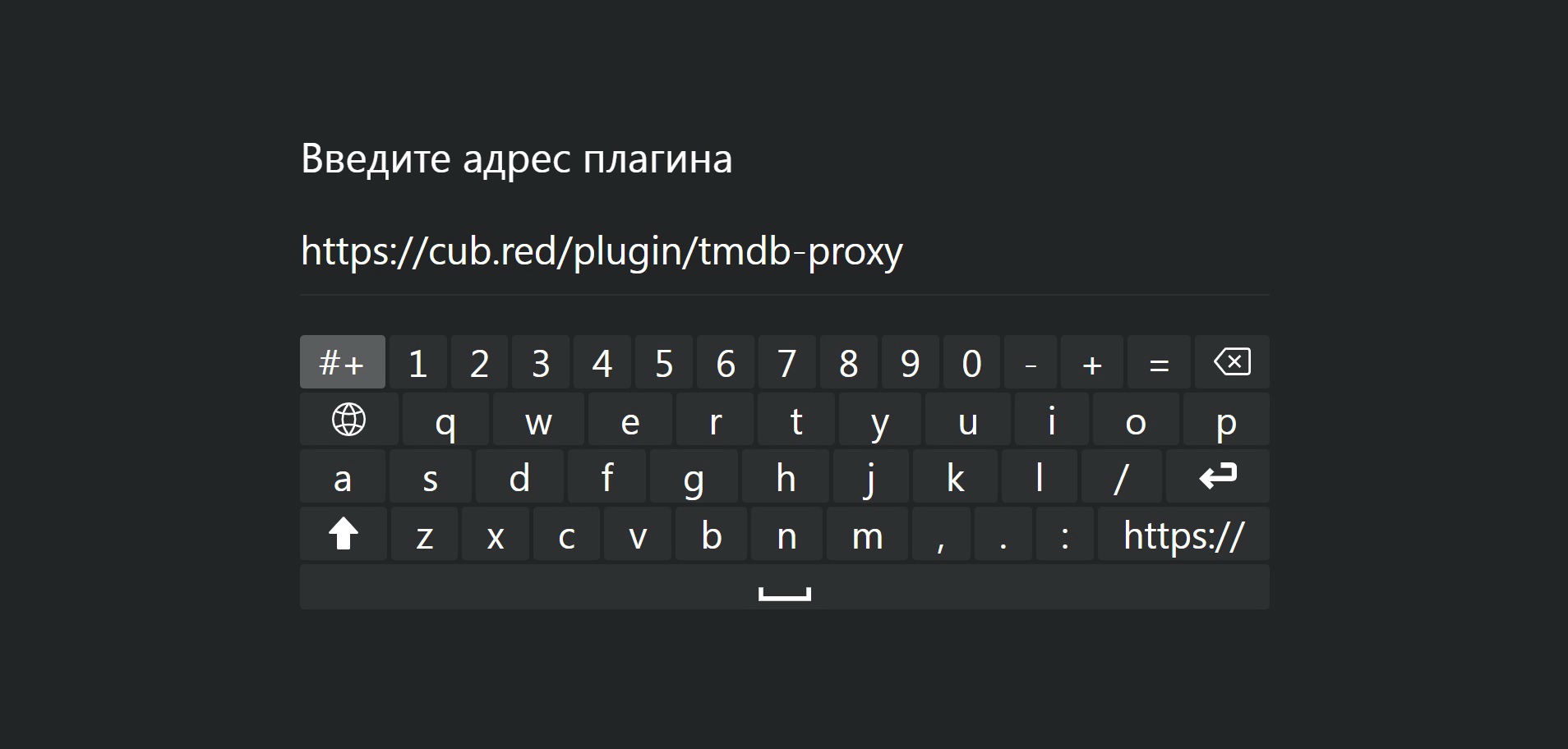
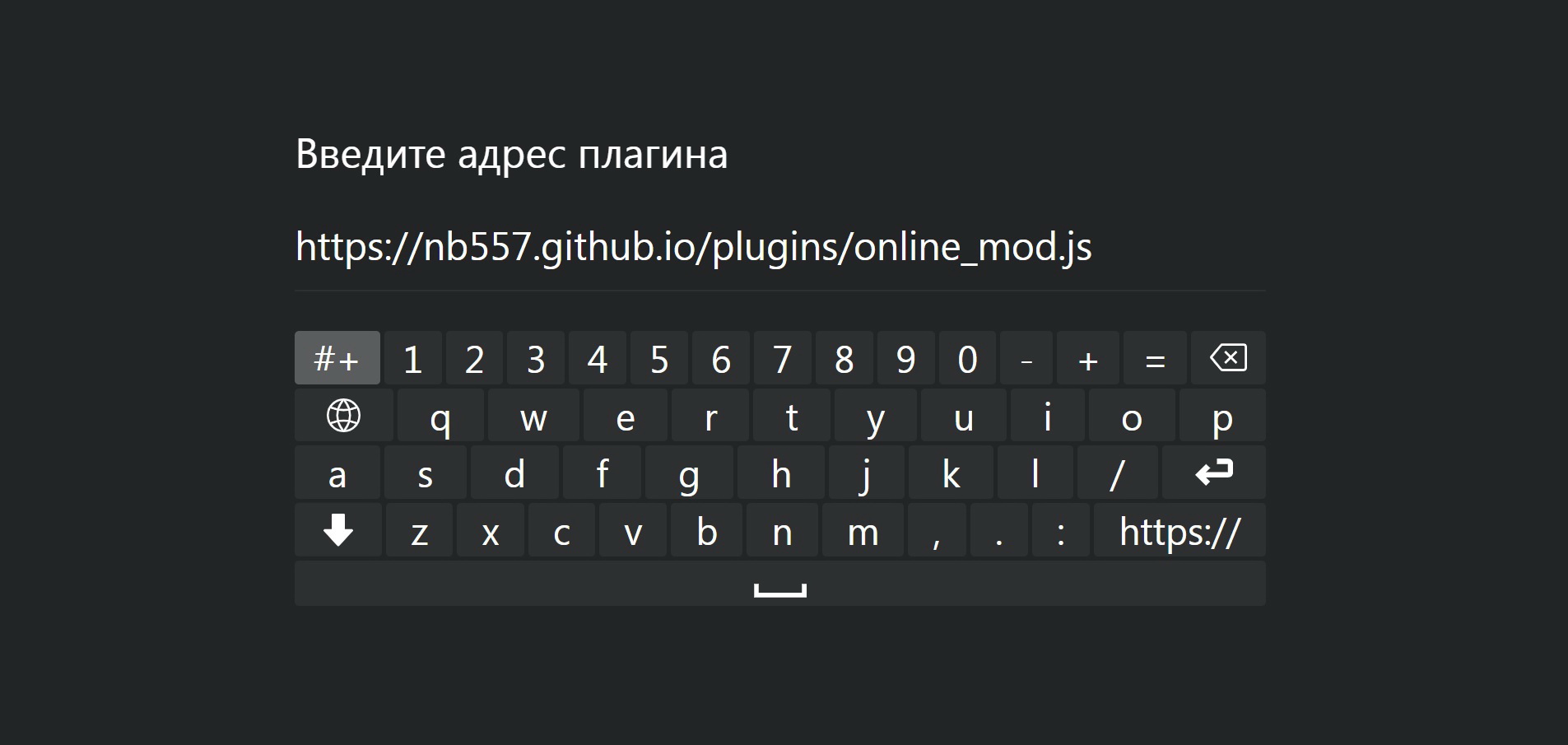
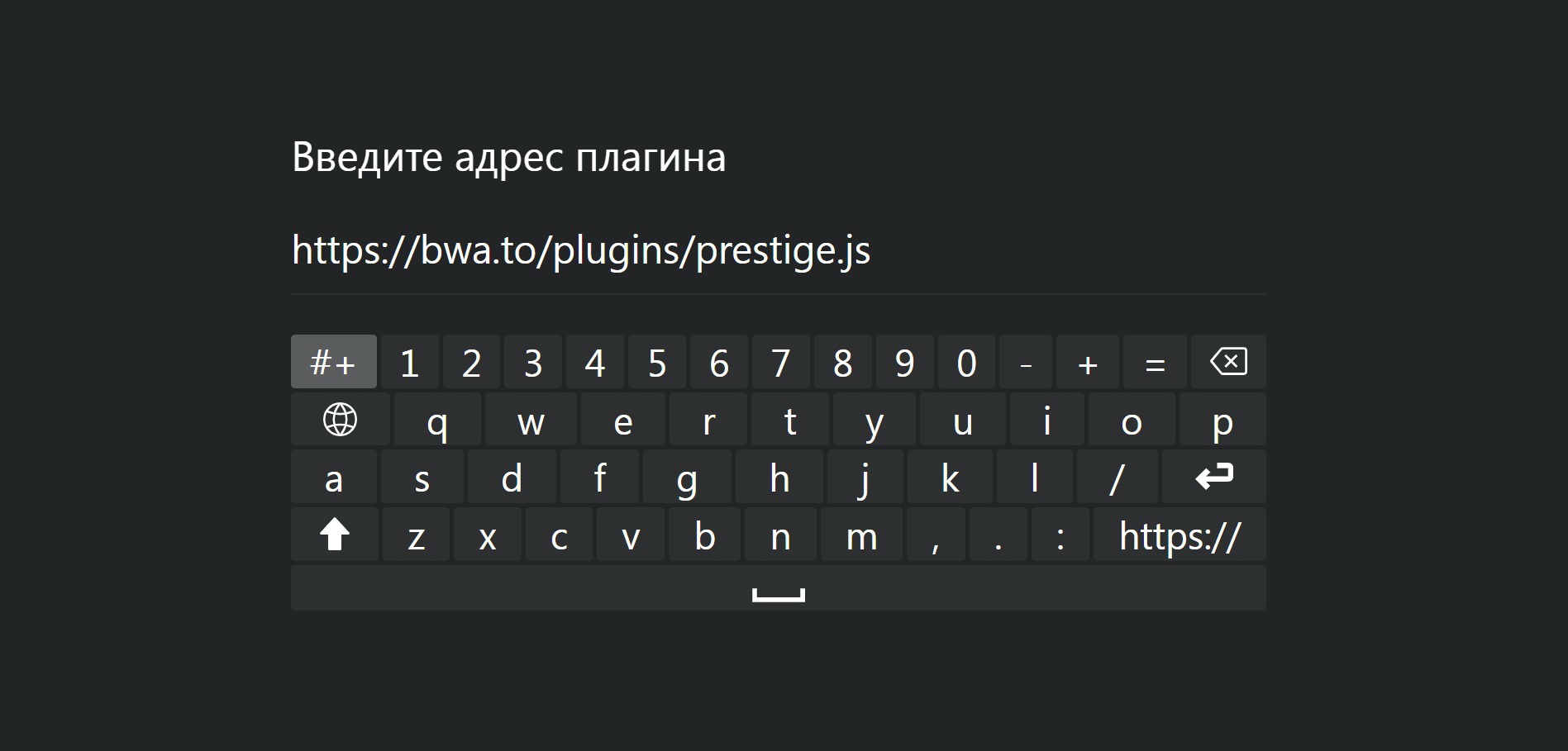
Restart the player. We should see all plugins connected.
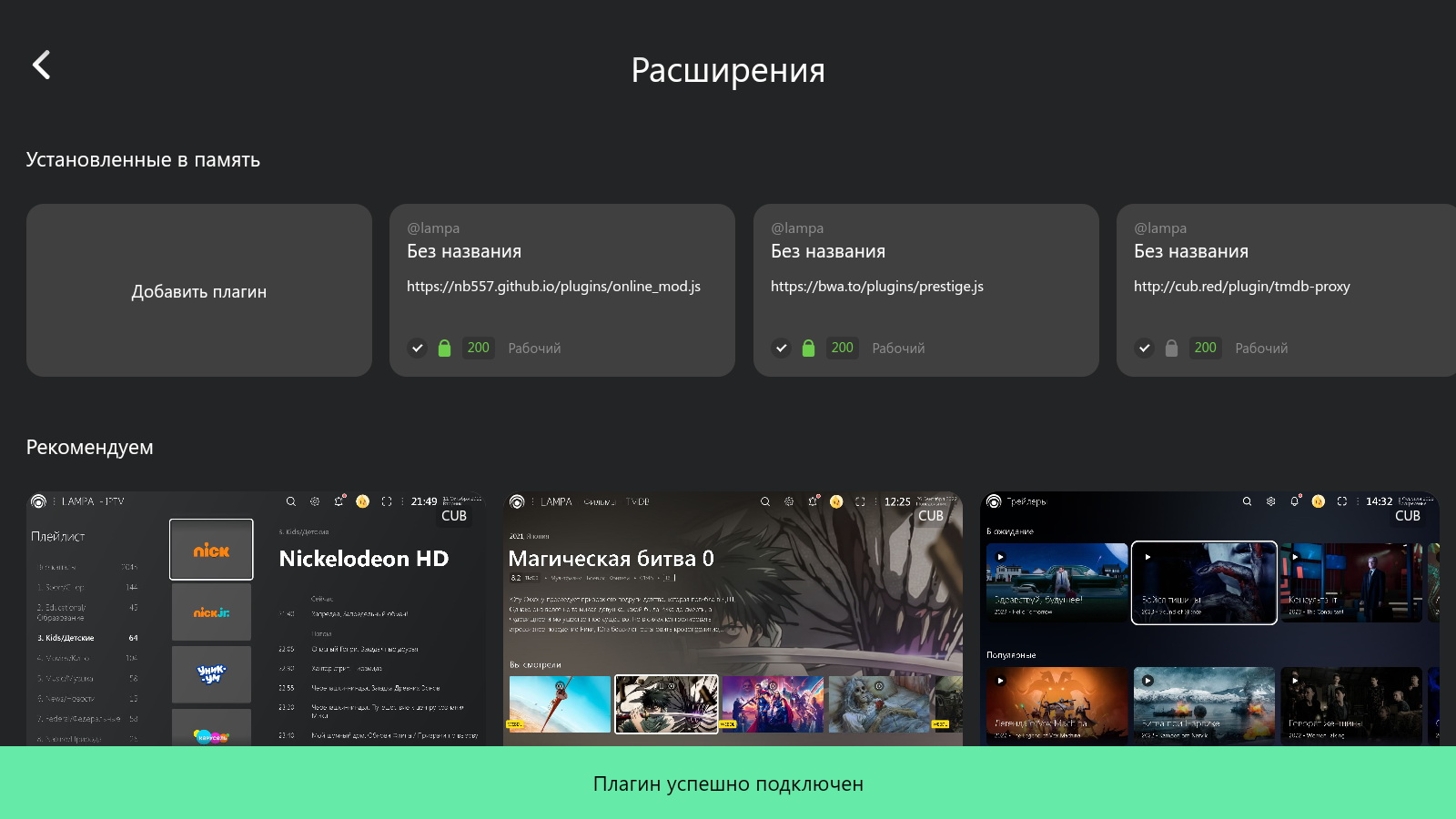
NOTES:
1. Over time, these plugins sometimes stop working. Without them it will be impossible to watch videos! In this case you need to look for new links. Follow the updates on our site.
2. If you don't have the second and third plugins working at the same time, especially older SMART-TVs when running Lampa in a browser, in this case try entering the following address for the plugin: http://lampa.stream/modss.
If the first three are working fine, there is no need to install this plugin. In general, try not to abuse the number of extensions, otherwise Lampa application may freeze.
How do I start a video? Let's look at an example.
Go to the main menu and through the search find the movie we need.
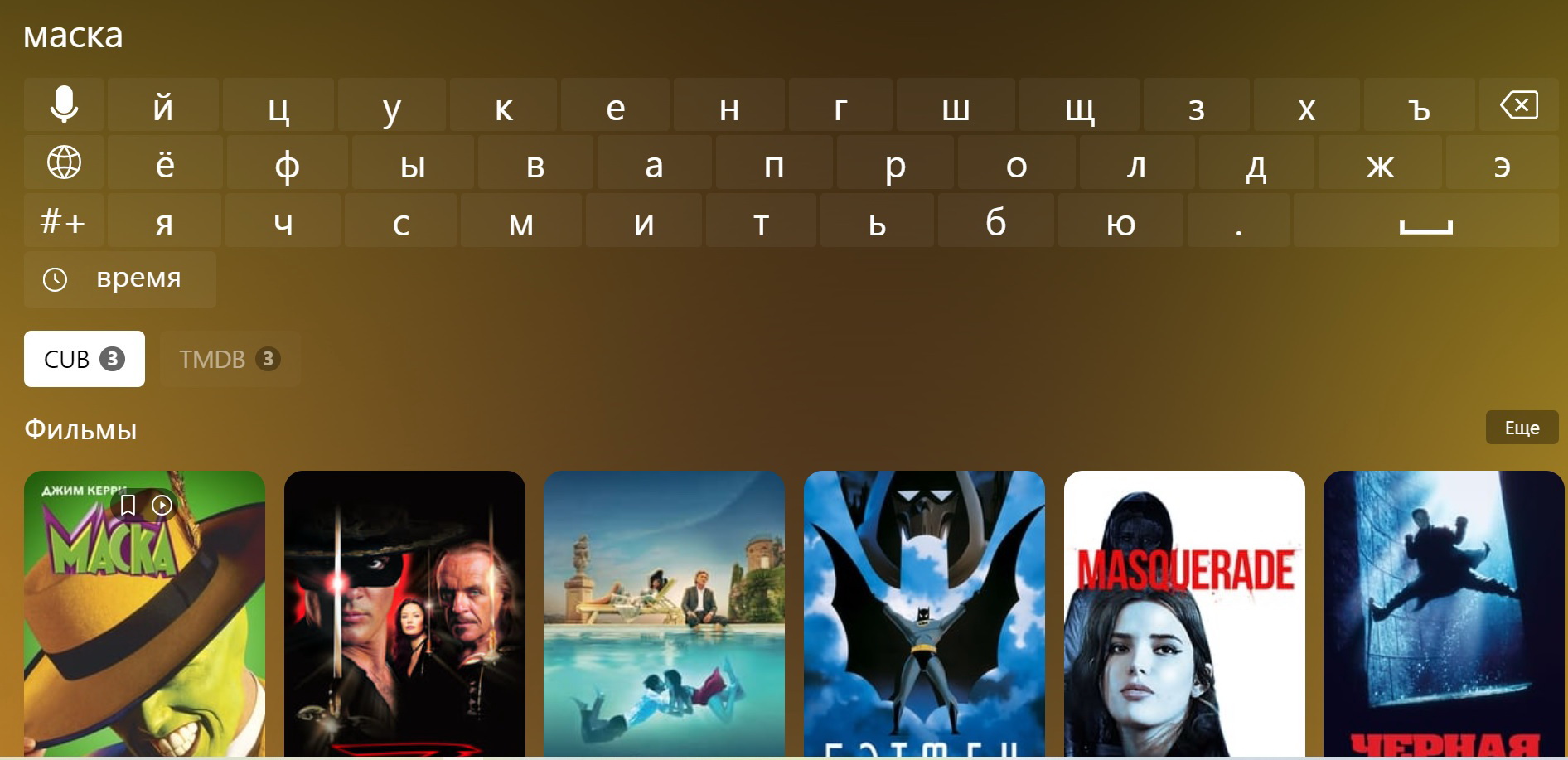
On the page with the selected movie, select Play.
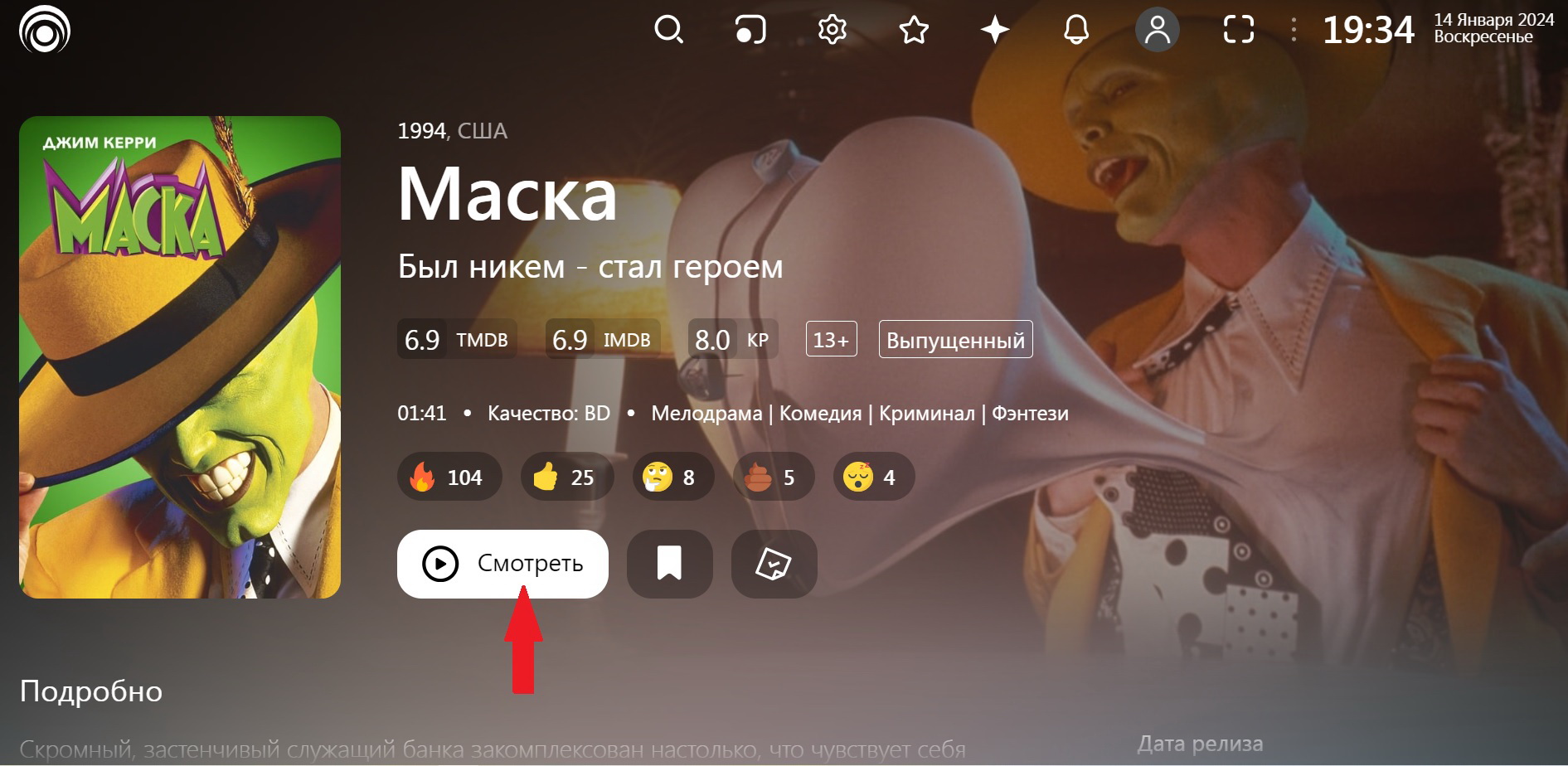
Choose any of the main sources.
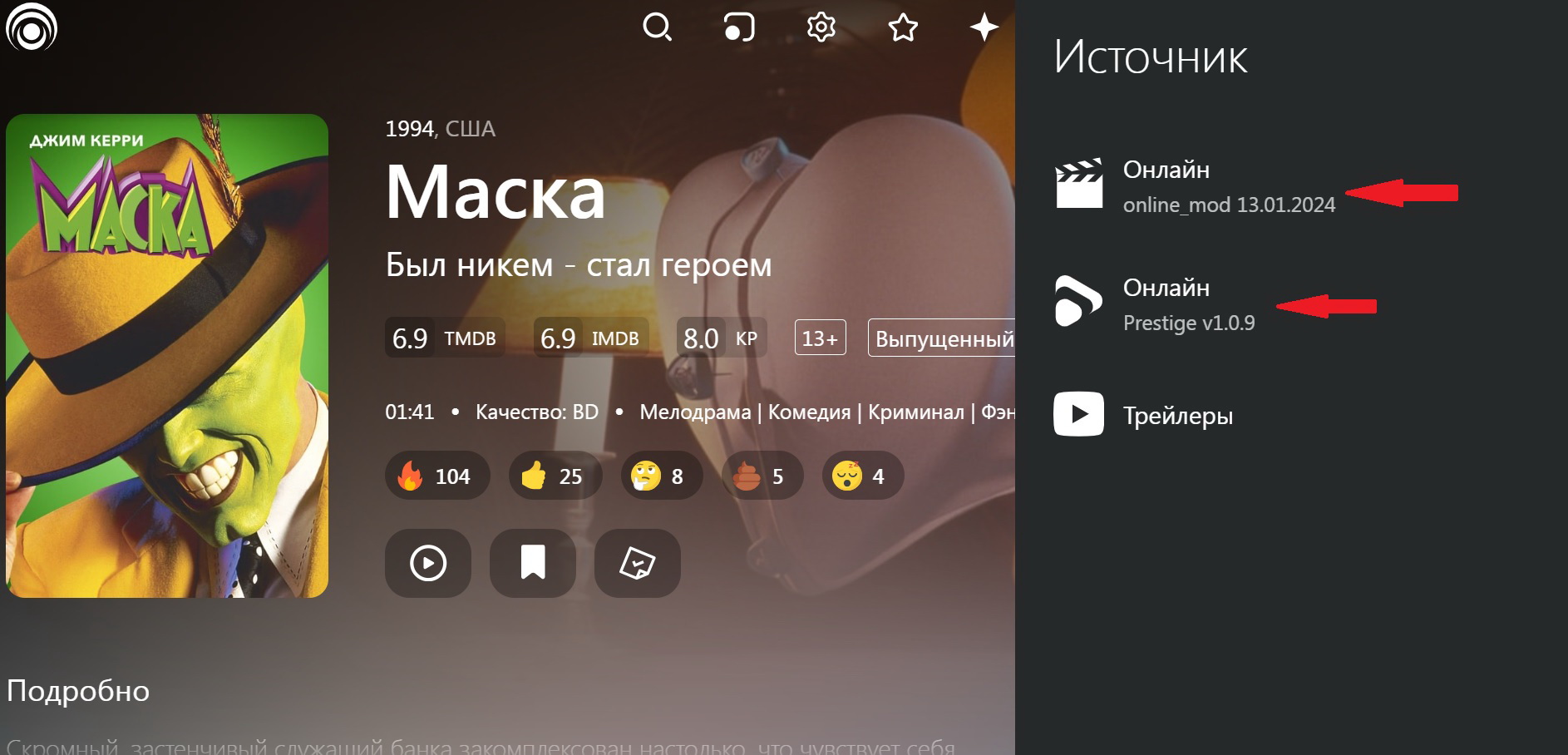
Next, select the "Balancer" tab.
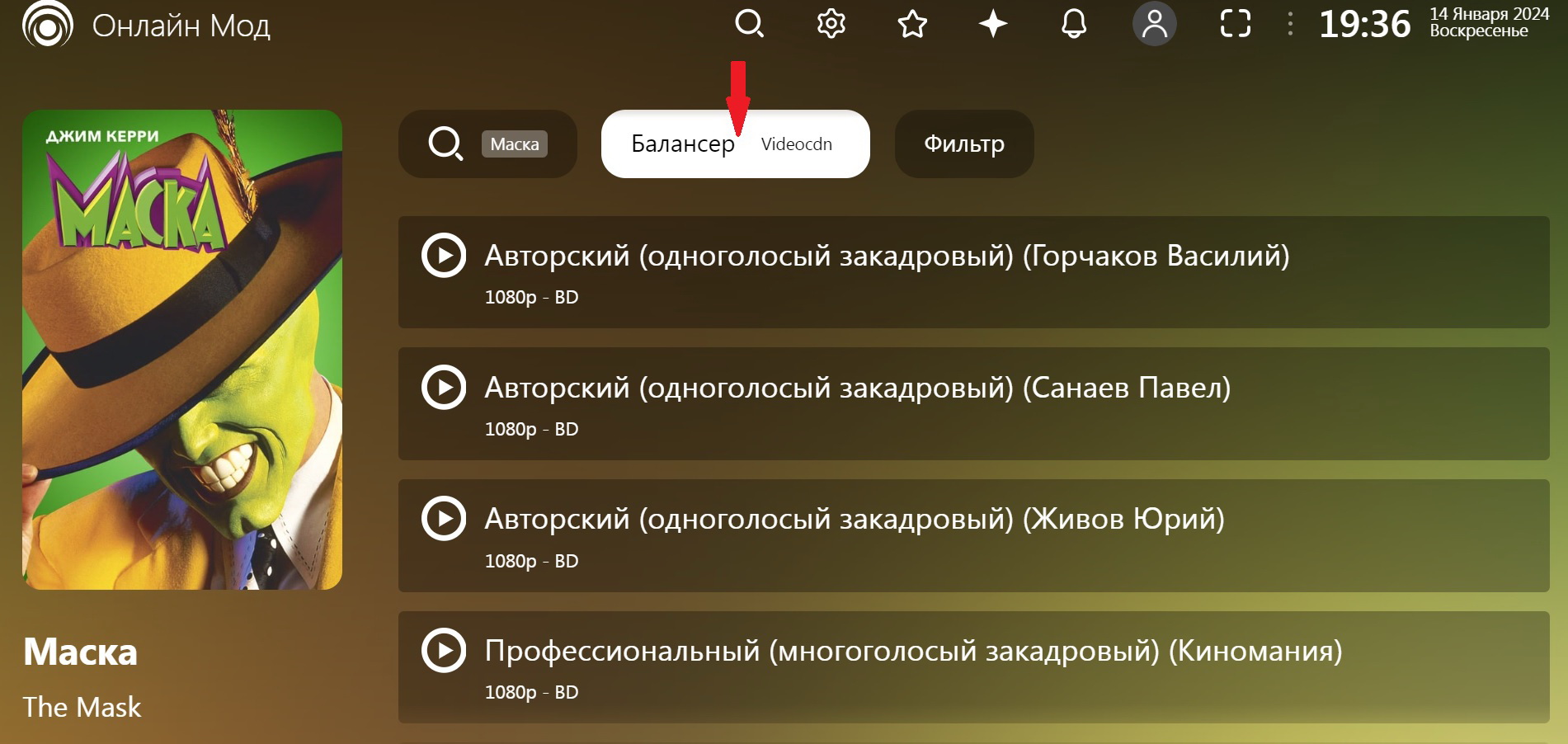
I usually choose "Rezka".
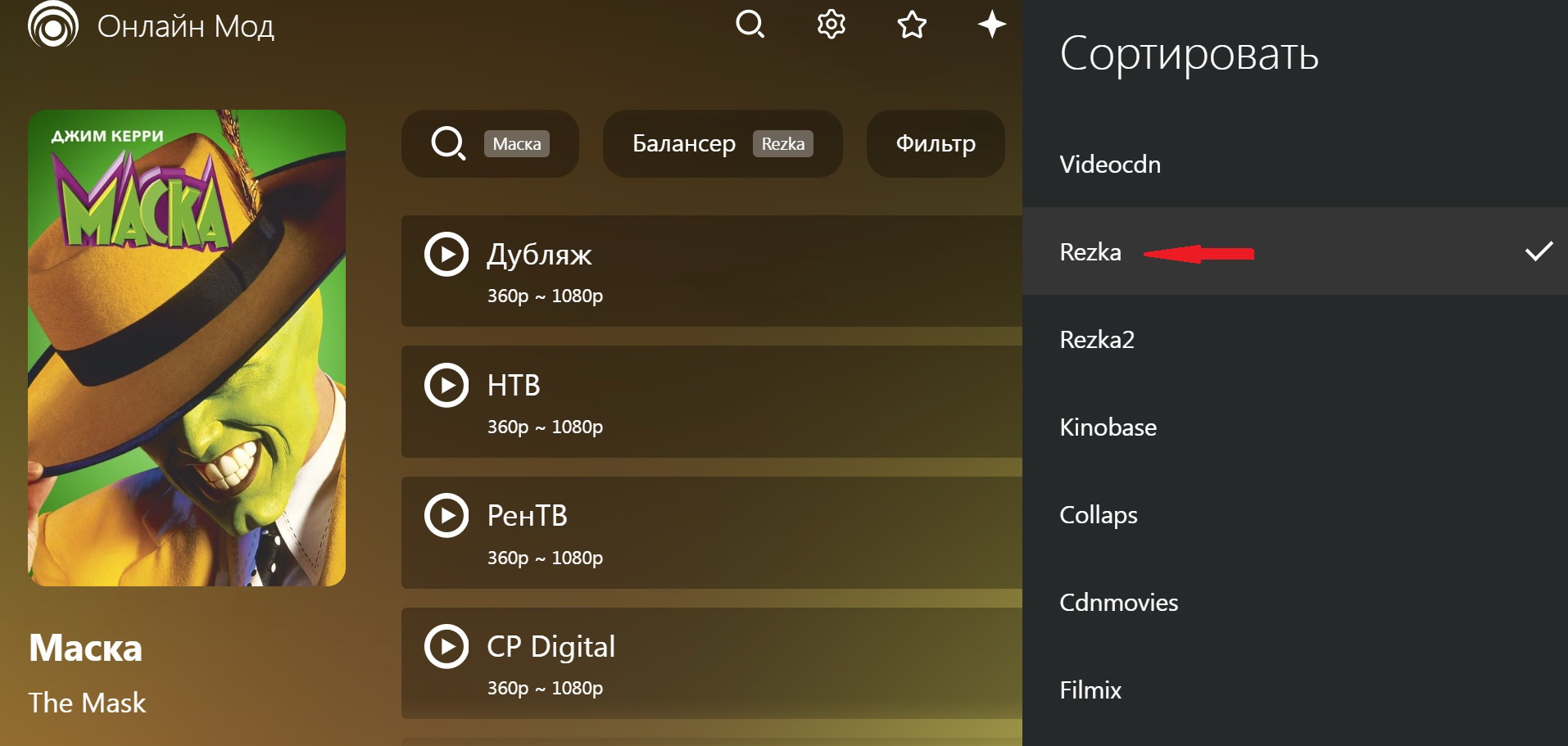
Select the file option. Here, for example, I like the CP Digital option. Play the video and it will start playing.
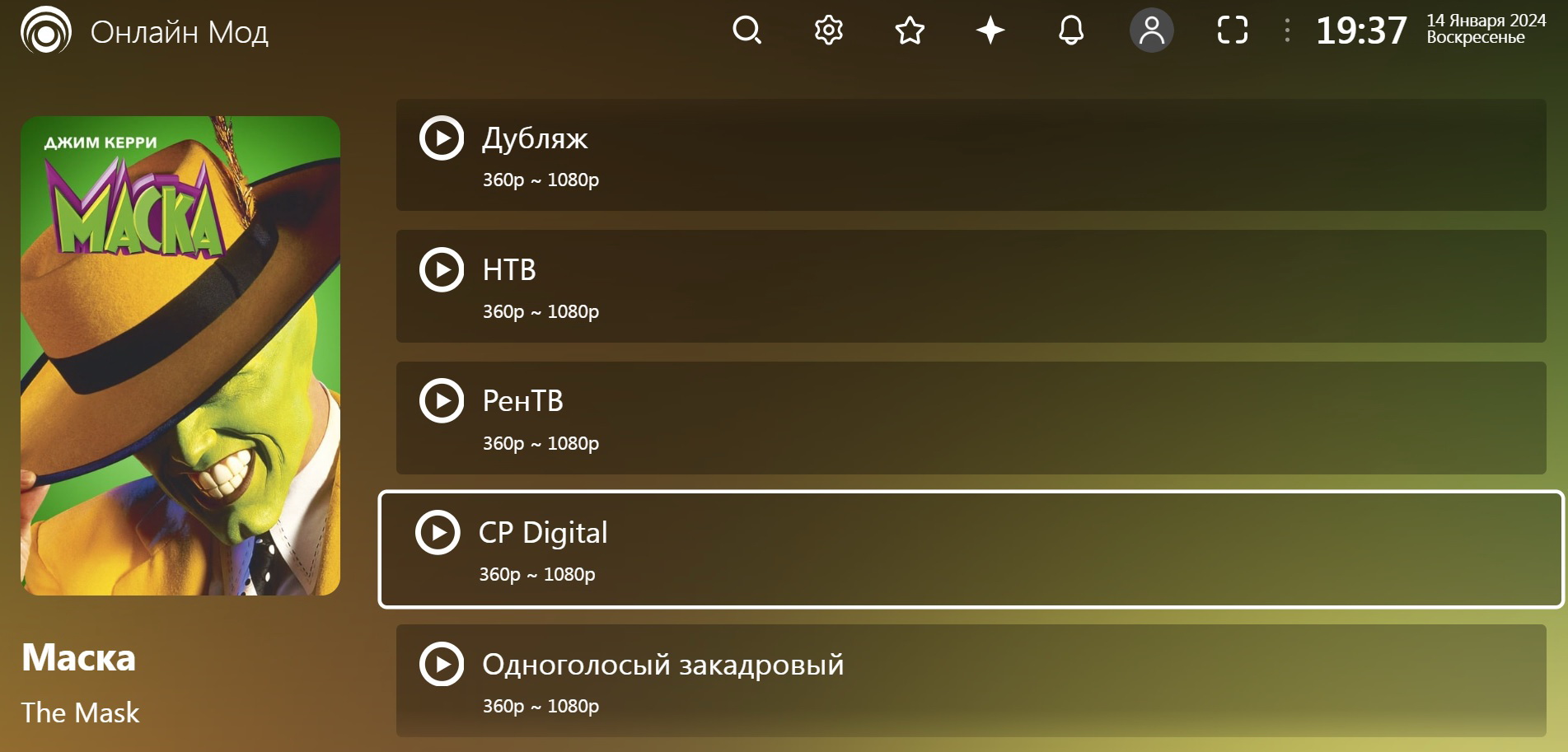
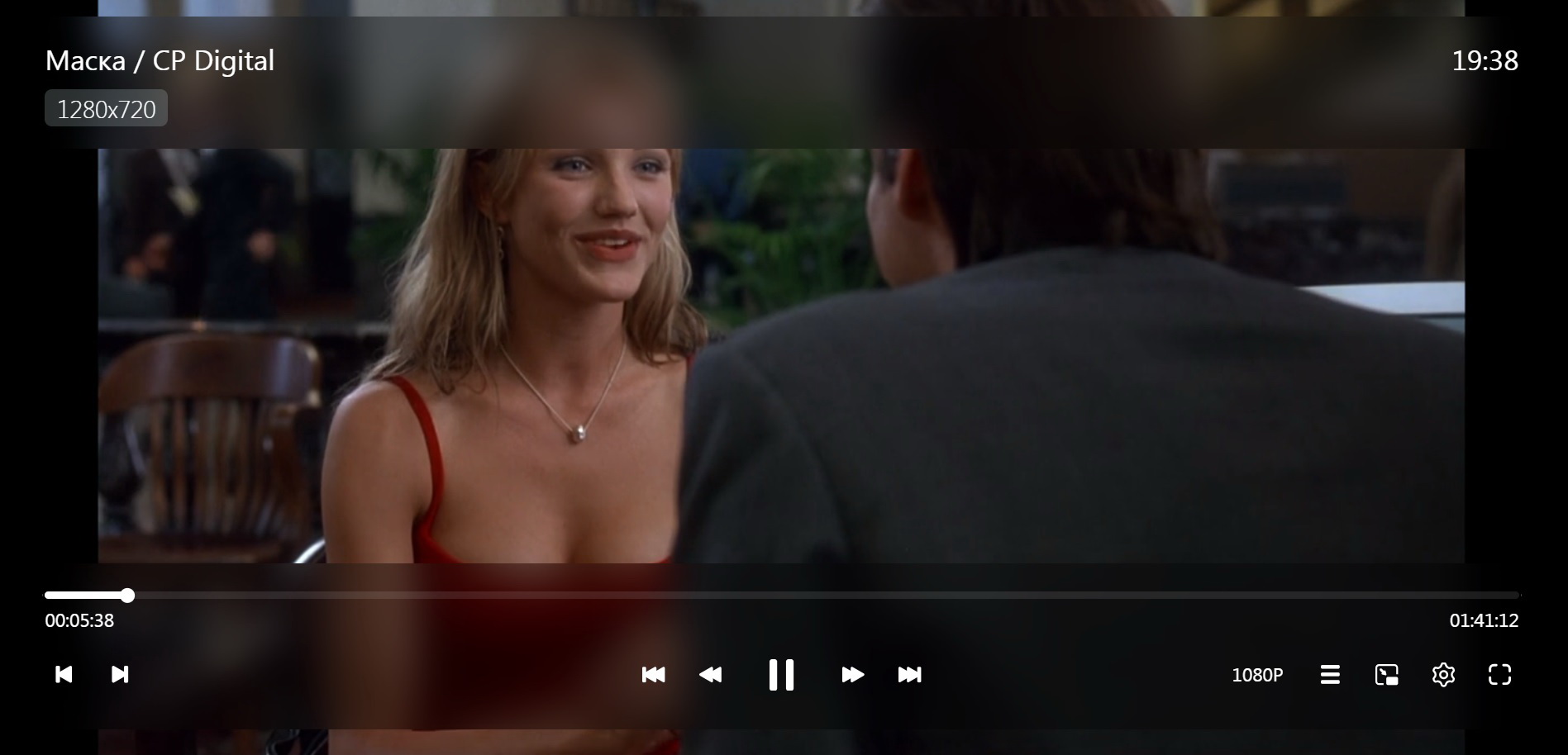

Enjoy watching!
