Instructions for setting up a free online cinema
STEP1 - installing (on the SMART TV) application Lampa
Switch to the SMART TV. In the app store, search for and install the Media Station X app.
Open the Media Station X application. Go to Settings.
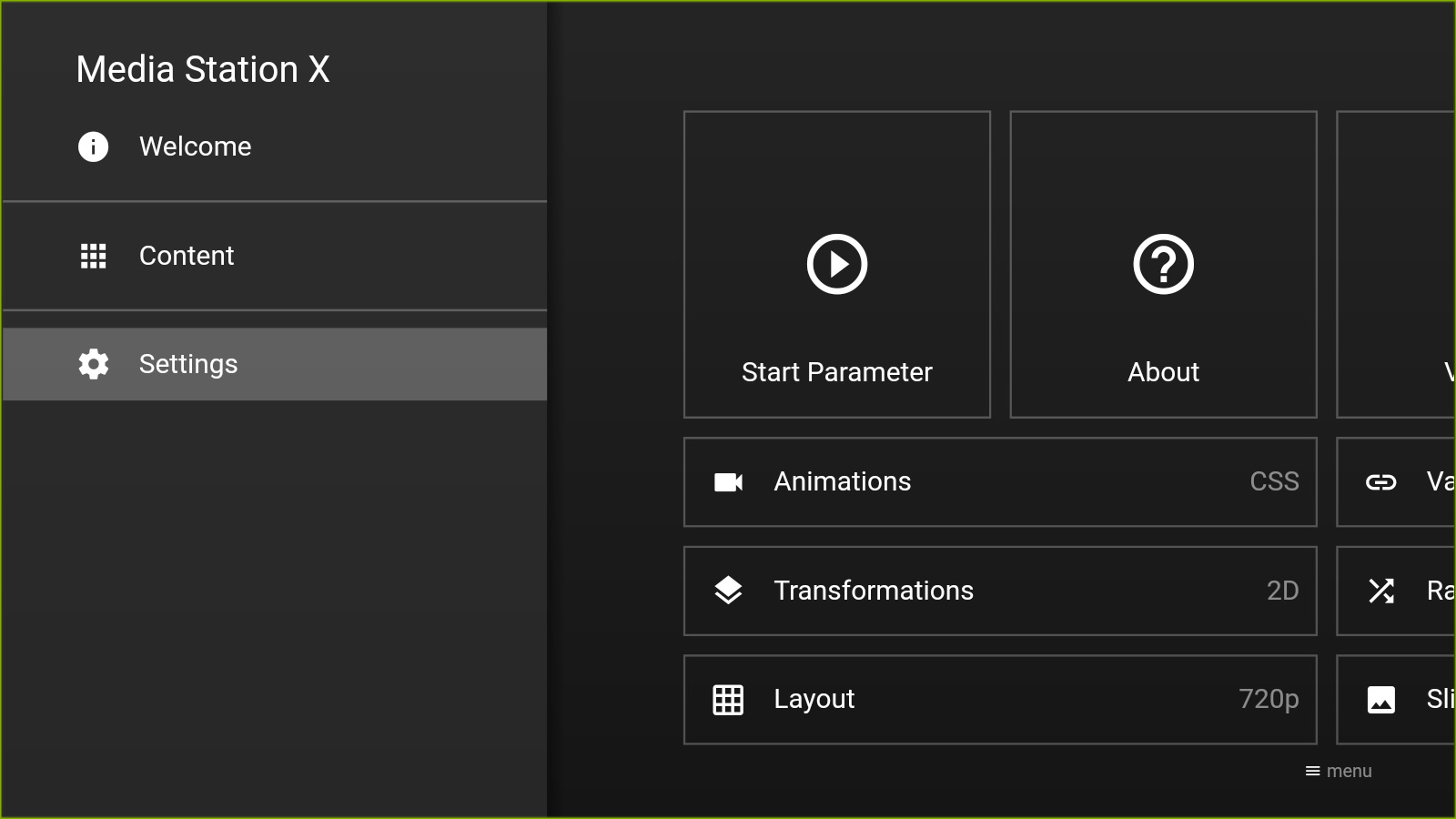
Go to "Confirm links". Change the value to "No".
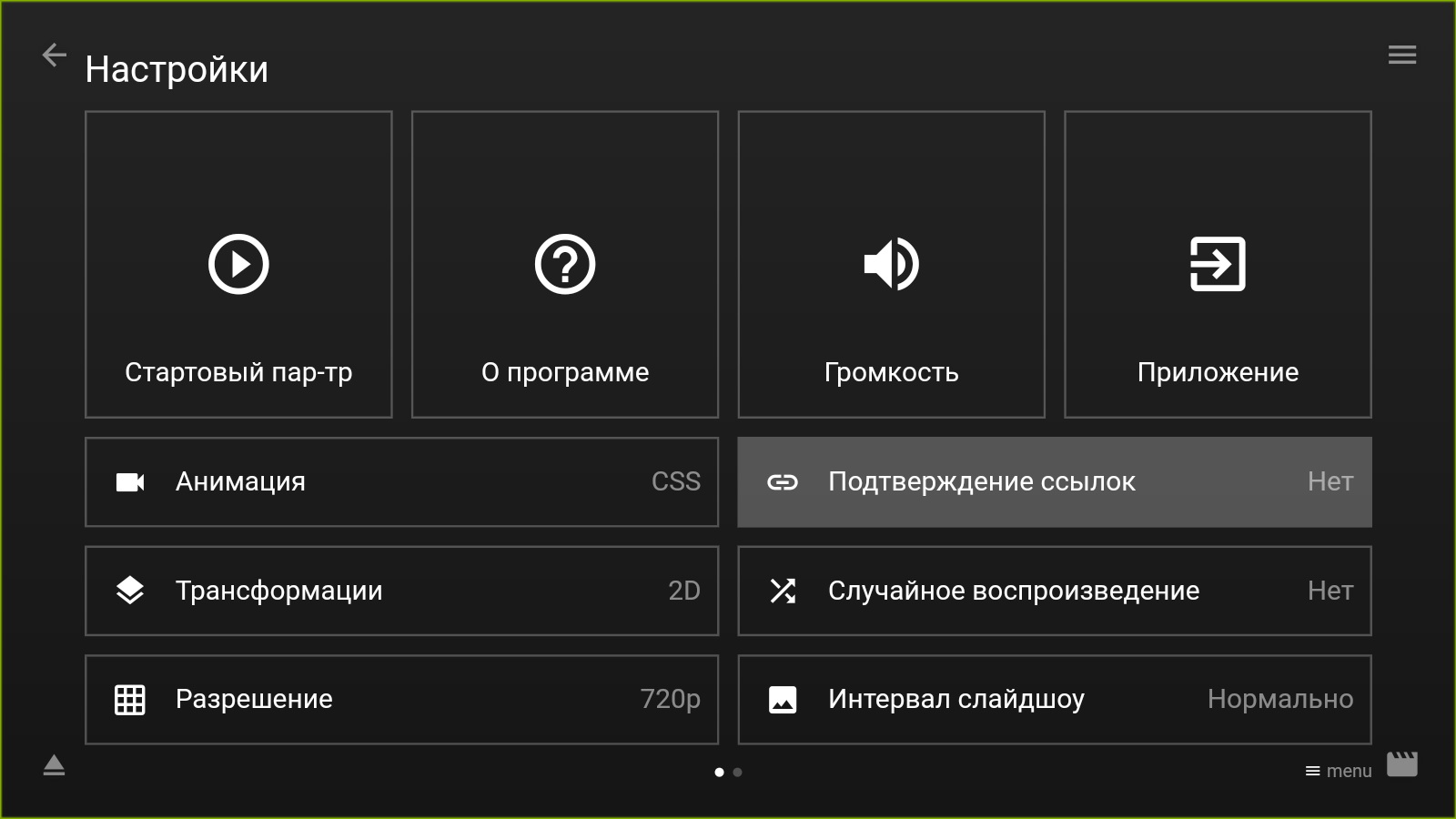
or
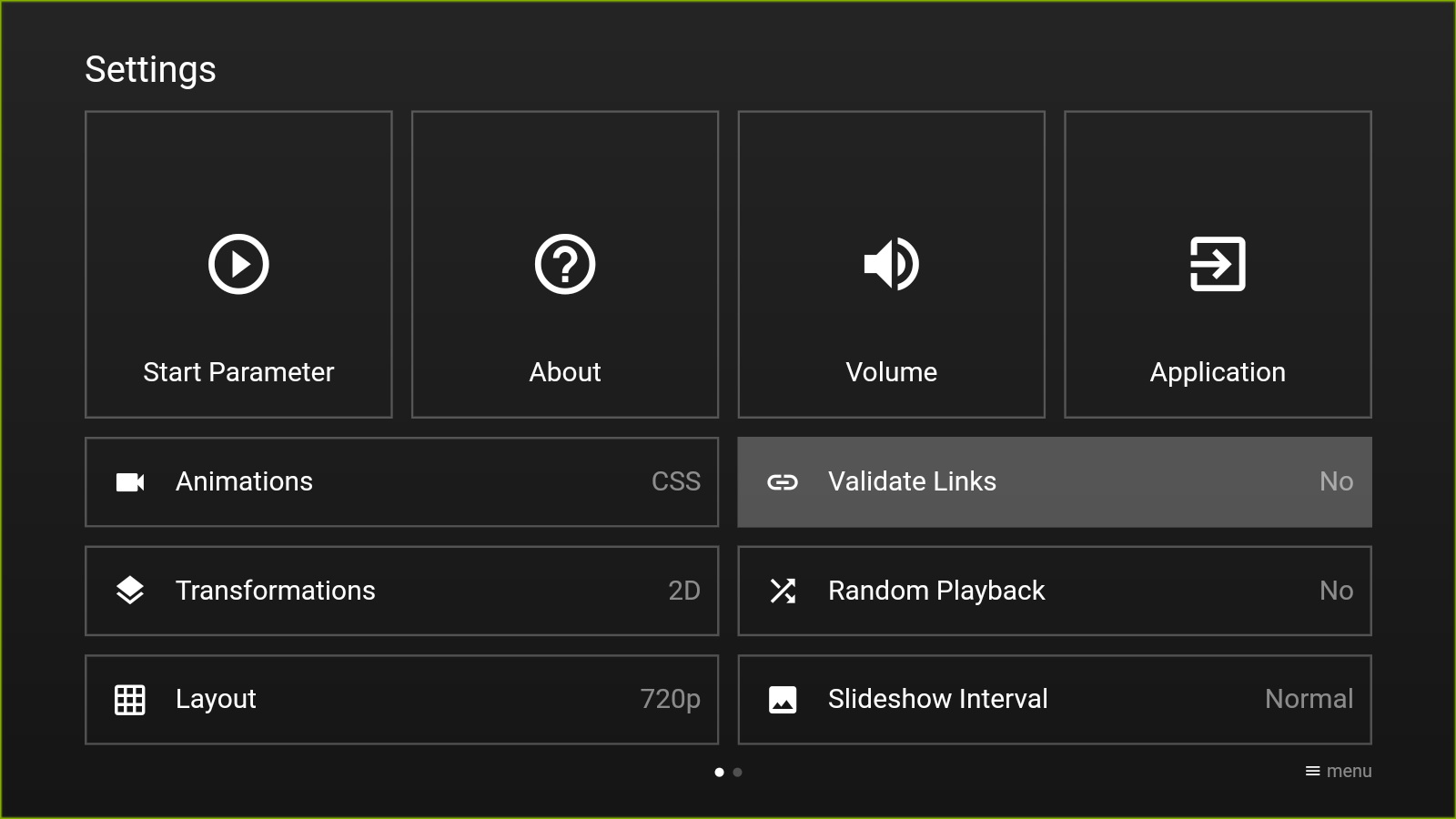
Open Start Parameter.
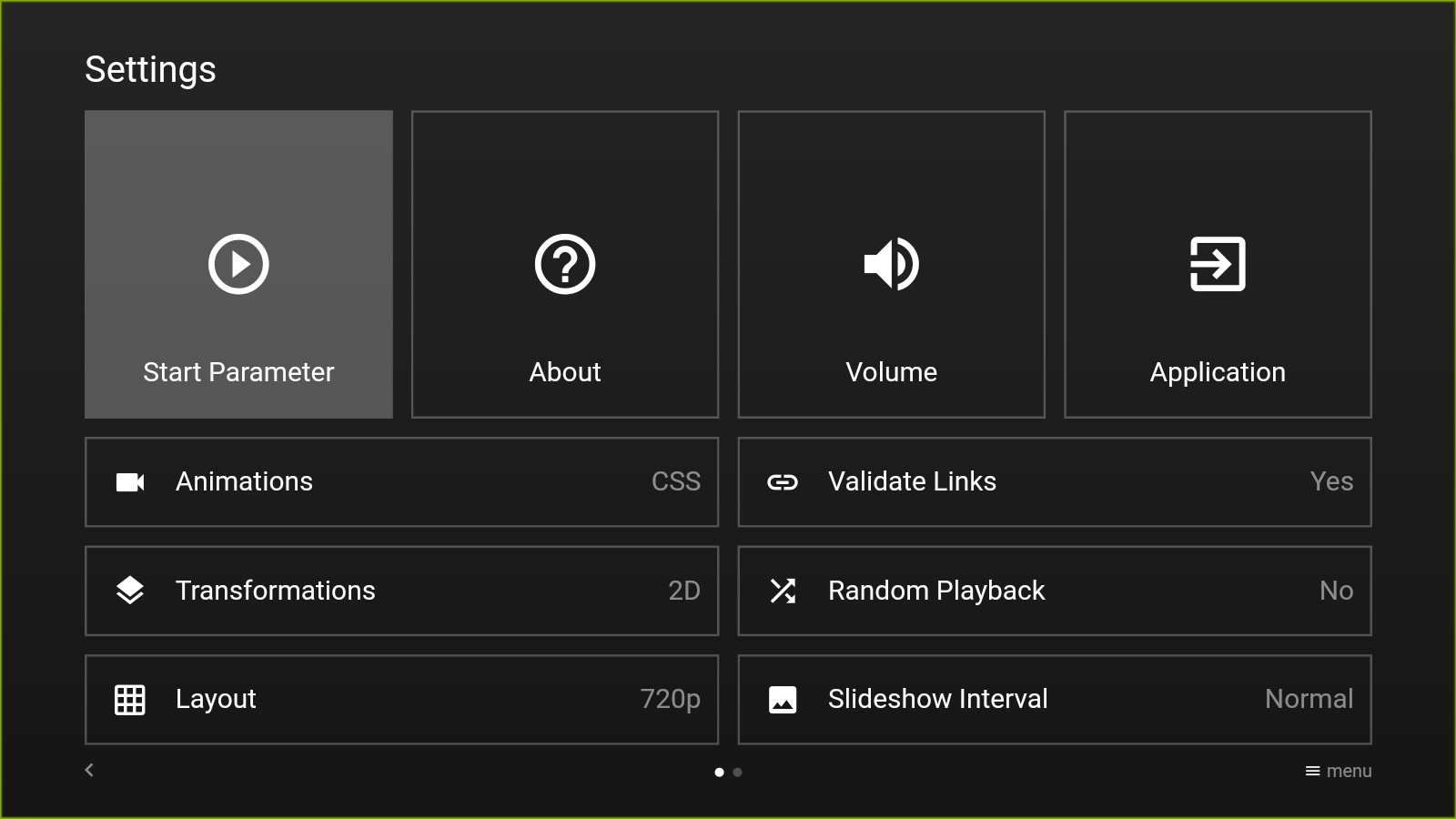
Open Setup.
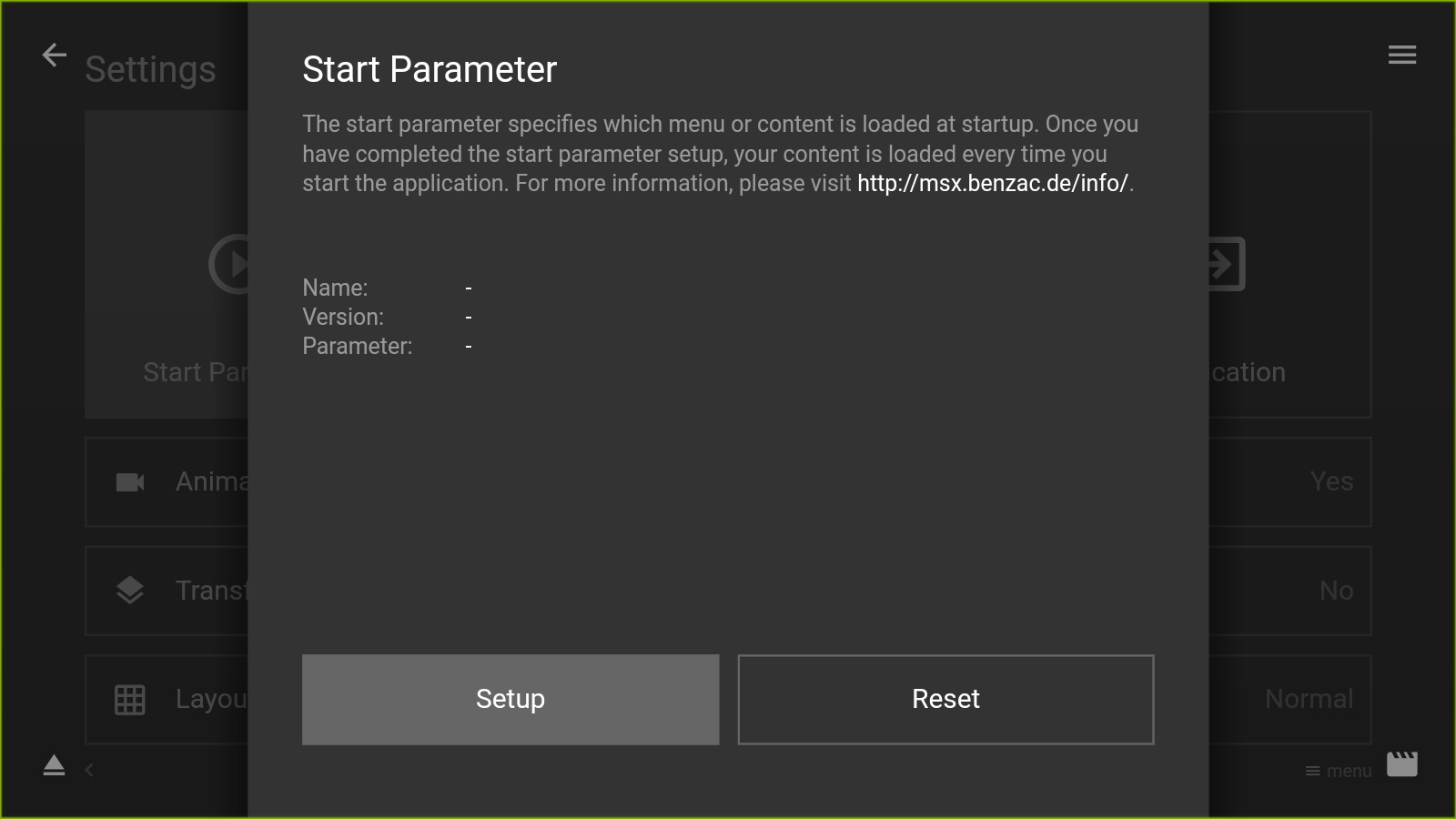
Next, you need to decide for yourself how you will use the Media Station X application:
1) Only to launch the application Lampa. That is, upon startup, "Media Station X" will immediately and automatically launch Lampa.
2) To start the application launcher. This is used when you need to install several applications in "Media Station X" at once, for example, different types of players or you already have an IPTV application installed here.
Choose your option:
note: On older SMART TVs, such as LG netcast and others, the Lampa application may not start via Media Station X. If you know the solution to this problem, please email us ggs2003-mediabox@yahoo.com . In this case, the issue is solved by launching Lampa through the TV browser or purchasing a TV set-top box.
STEP2 - Lampa application setup
Start Lampa and select the desired language.
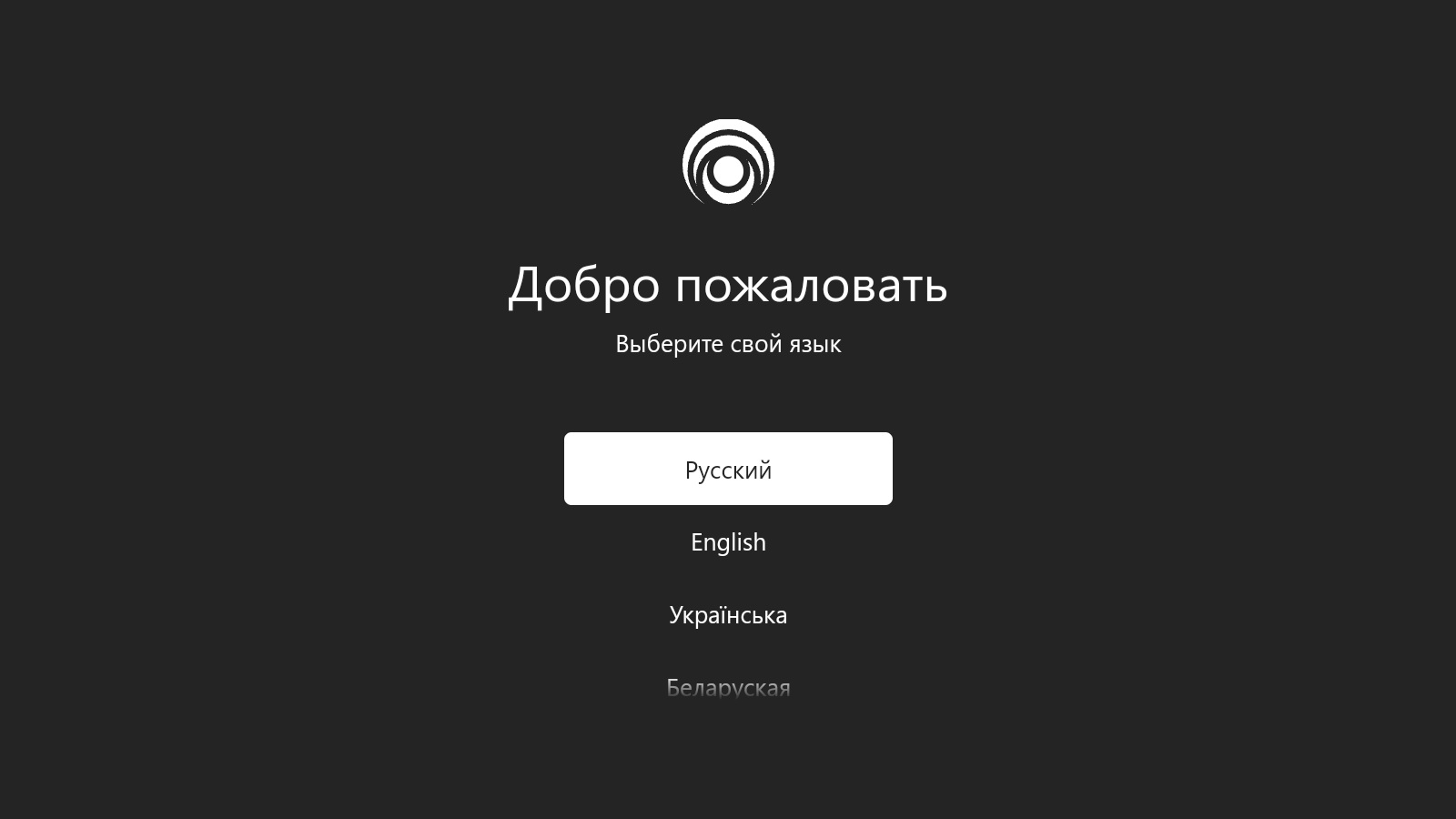
Go to settings.
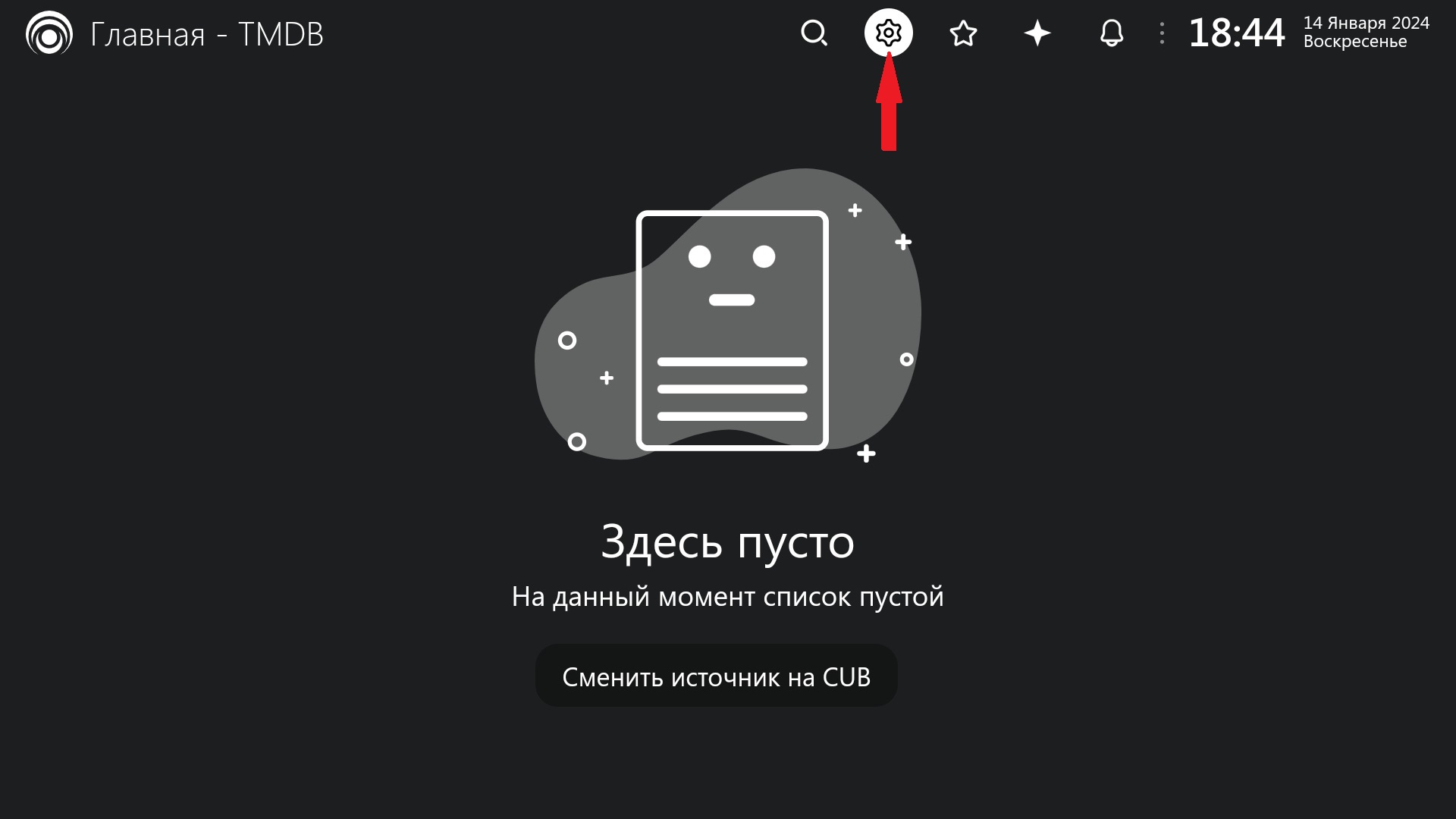
Select Extensions (Plugins).
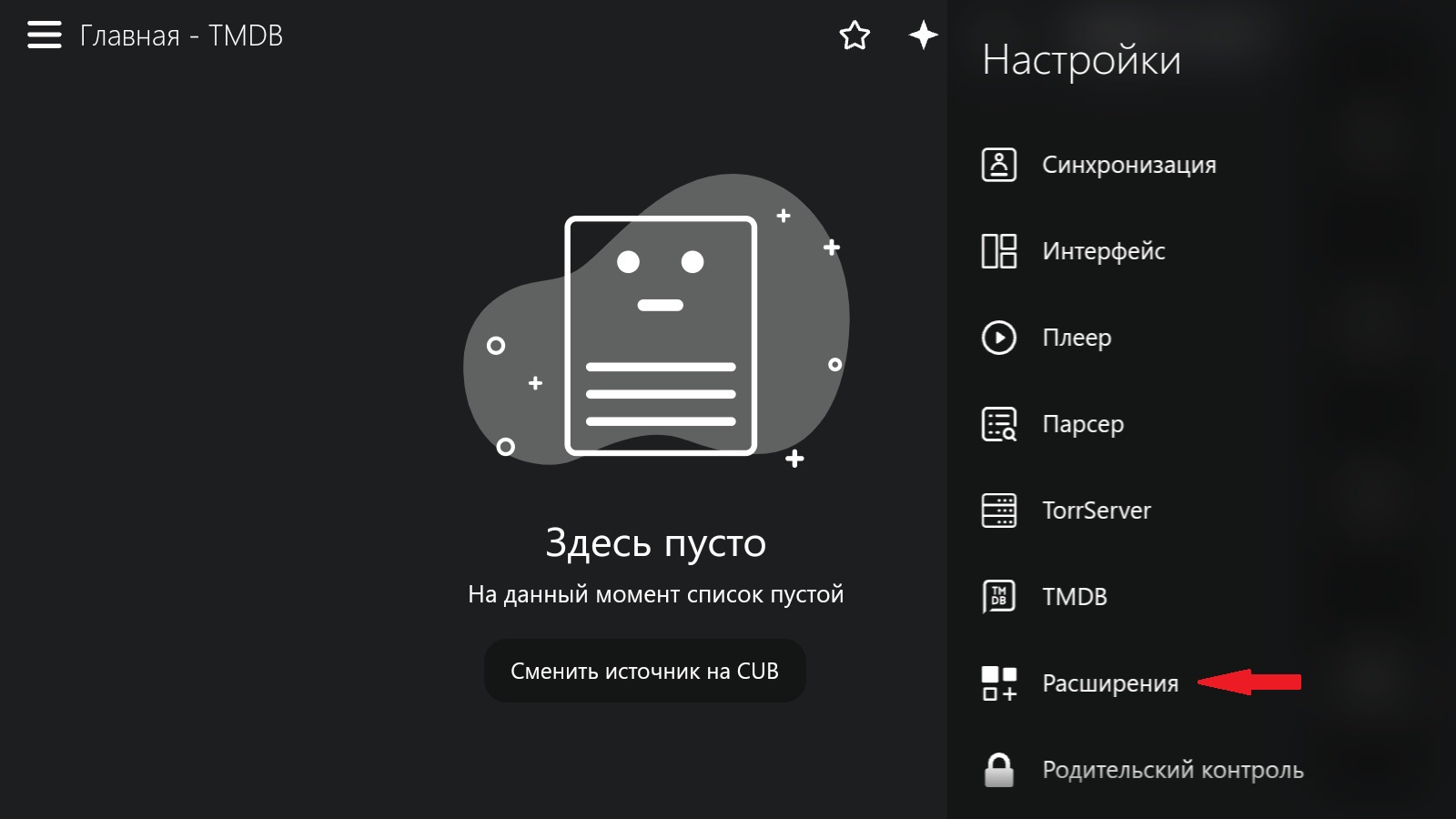
Select "Add Plugin."
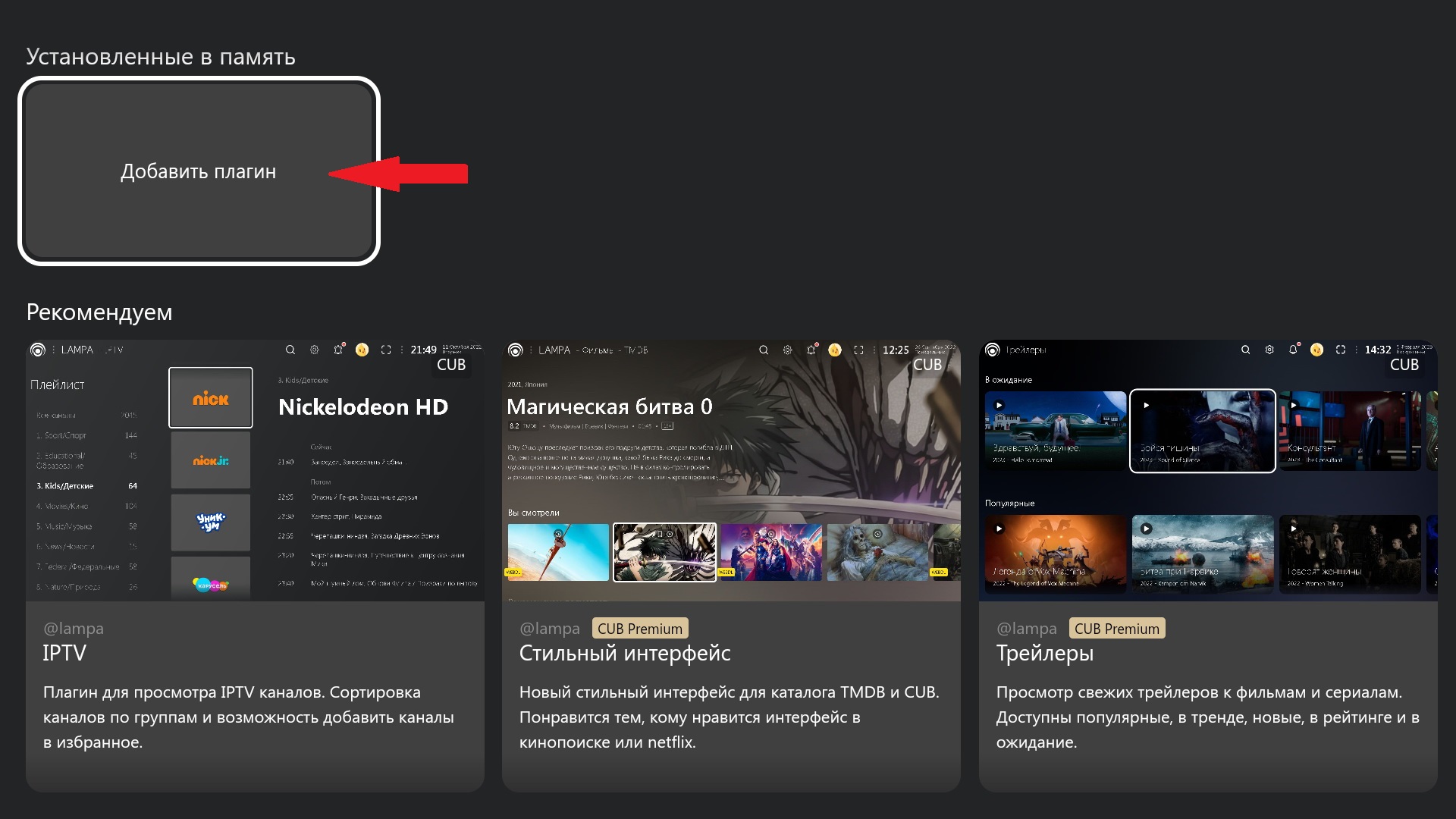
Enter the plugin addresses listed below one by one:
https://cub.red/plugin/tmdb-proxy
https://nb557.github.io/plugins/online_mod.js
https://bwa.to/plugins/prestige.js
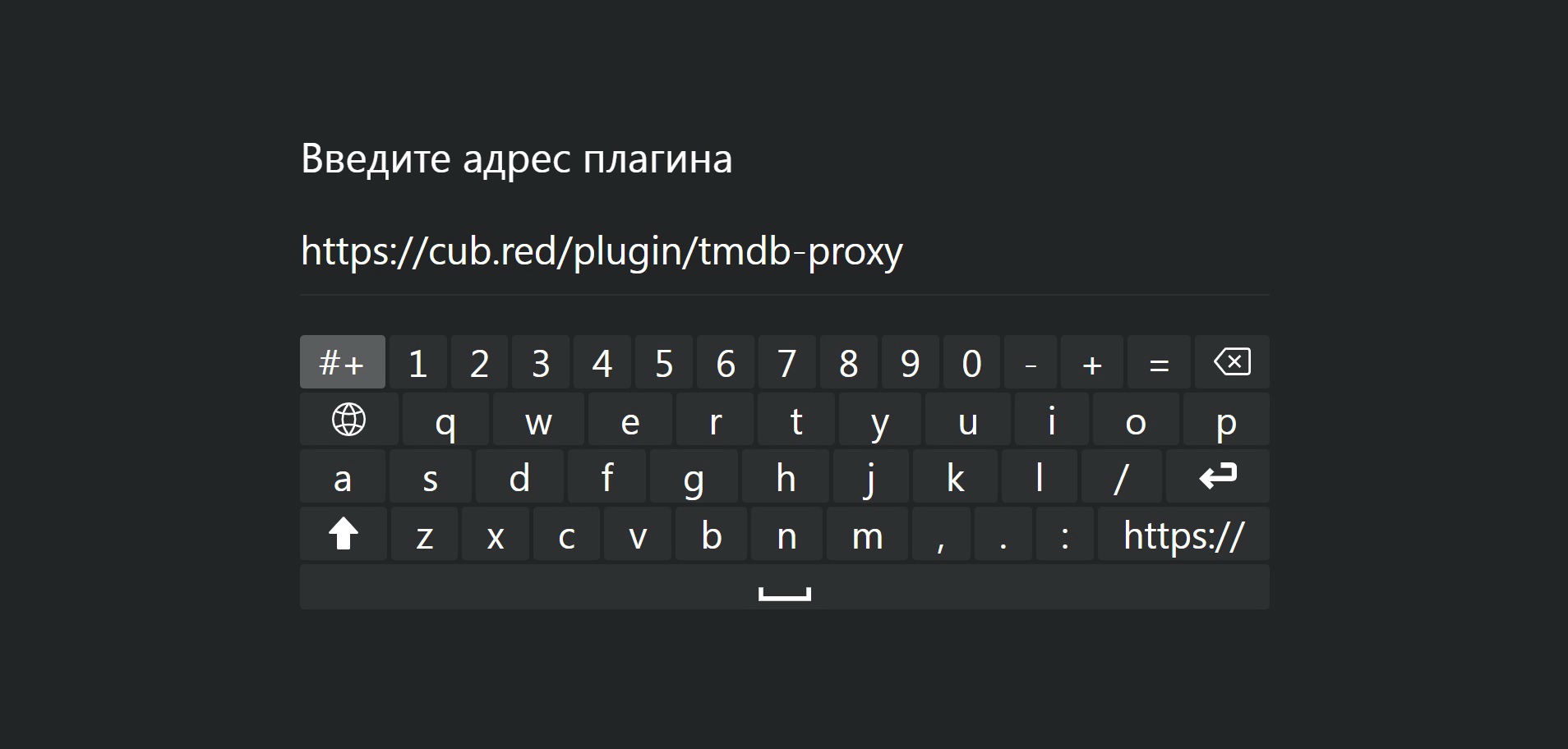
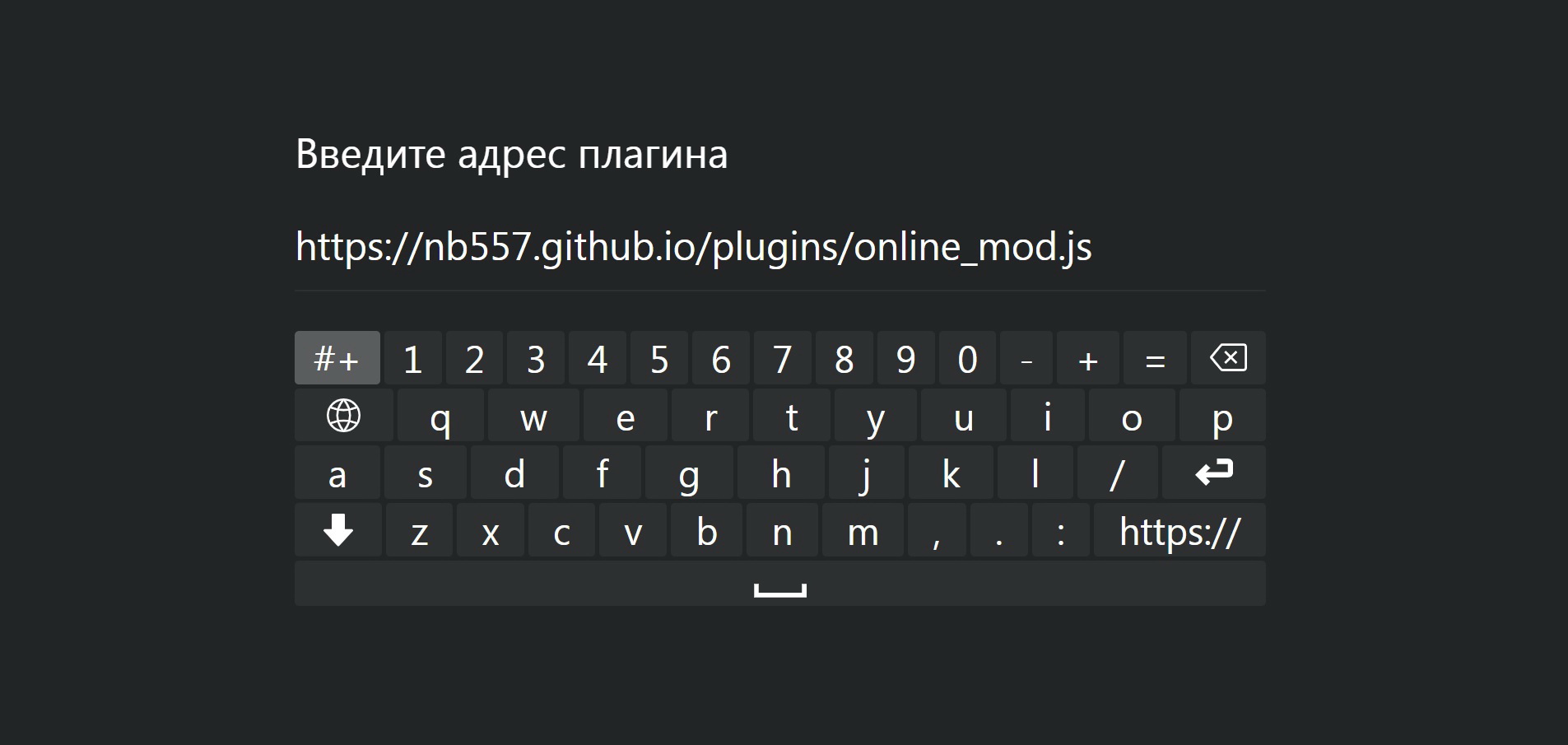
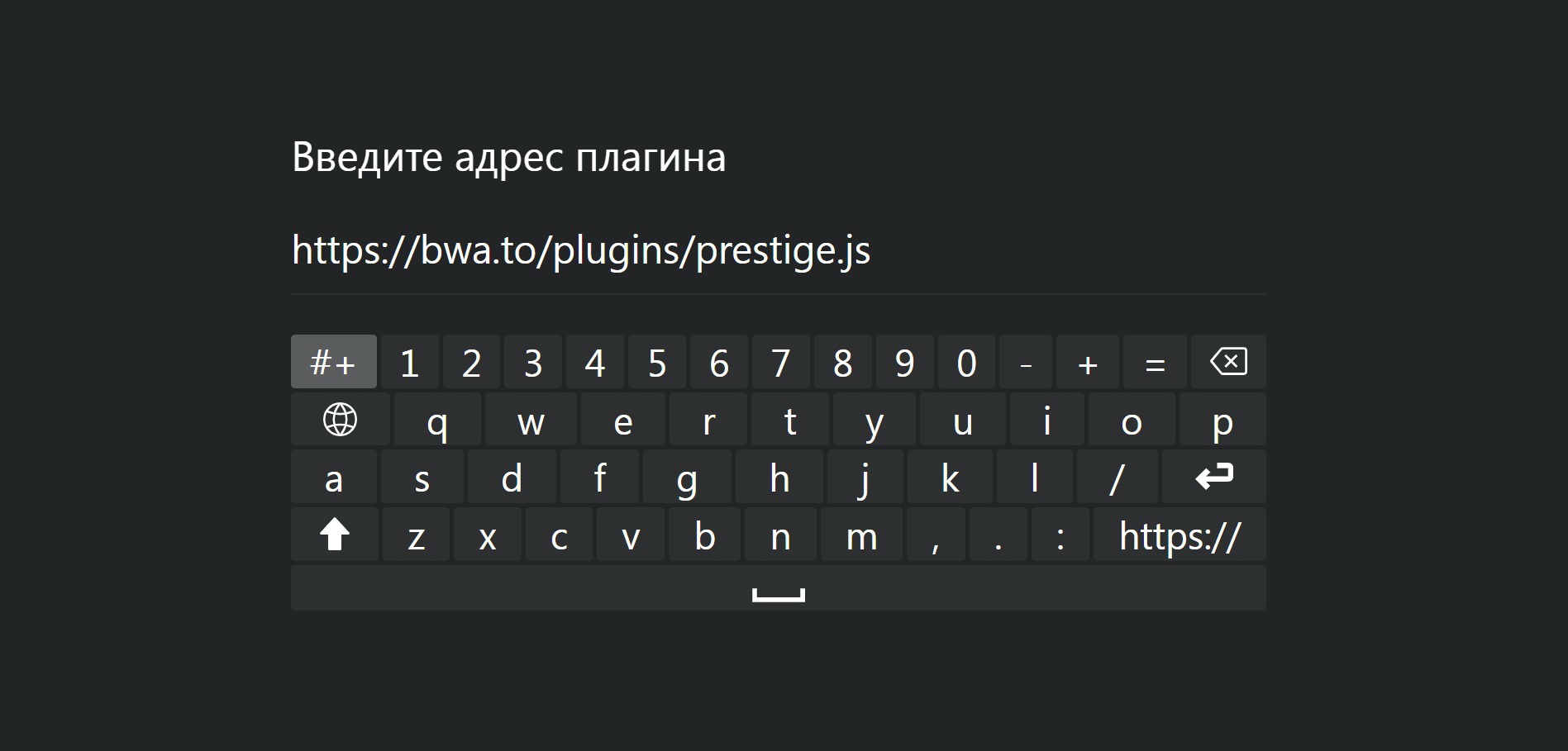
Restart the player. We should see all plugins connected.
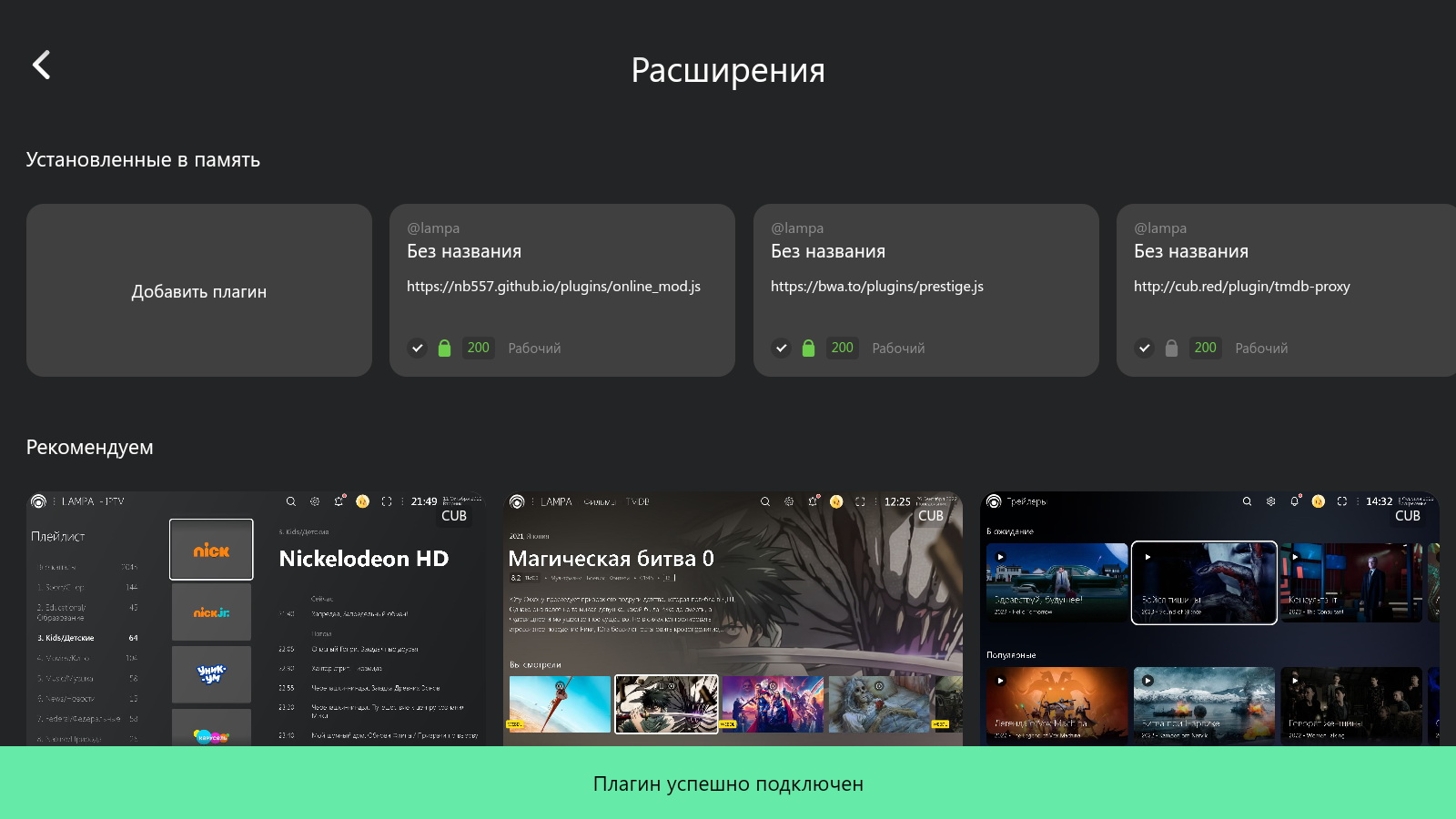
NOTES:
1. Over time, these plugins sometimes stop working. Without them it will be impossible to watch videos! In this case you need to look for new links. Follow the updates on our site.
2. If you don't have the second and third plugins working at the same time, especially older SMART-TVs when running Lampa in a browser, in this case try entering the following address for the plugin: http://lampa.stream/modss.
If the first three are working fine, there is no need to install this plugin. In general, try not to abuse the number of extensions, otherwise Lampa application may freeze.
How do I start a video? Let's look at an example.
Go to the main menu and through the search find the movie we need.
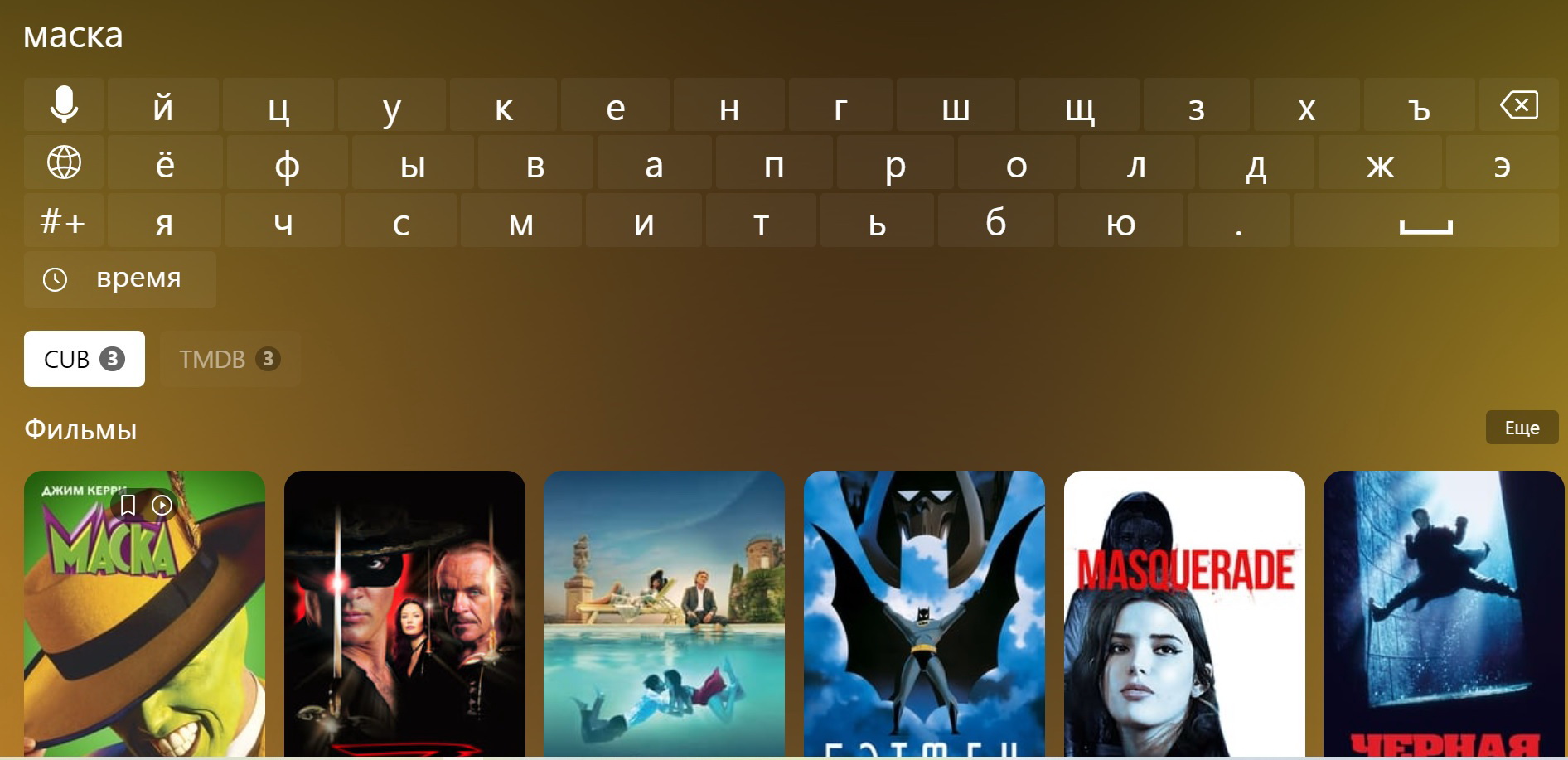
On the page with the selected movie, select Play.
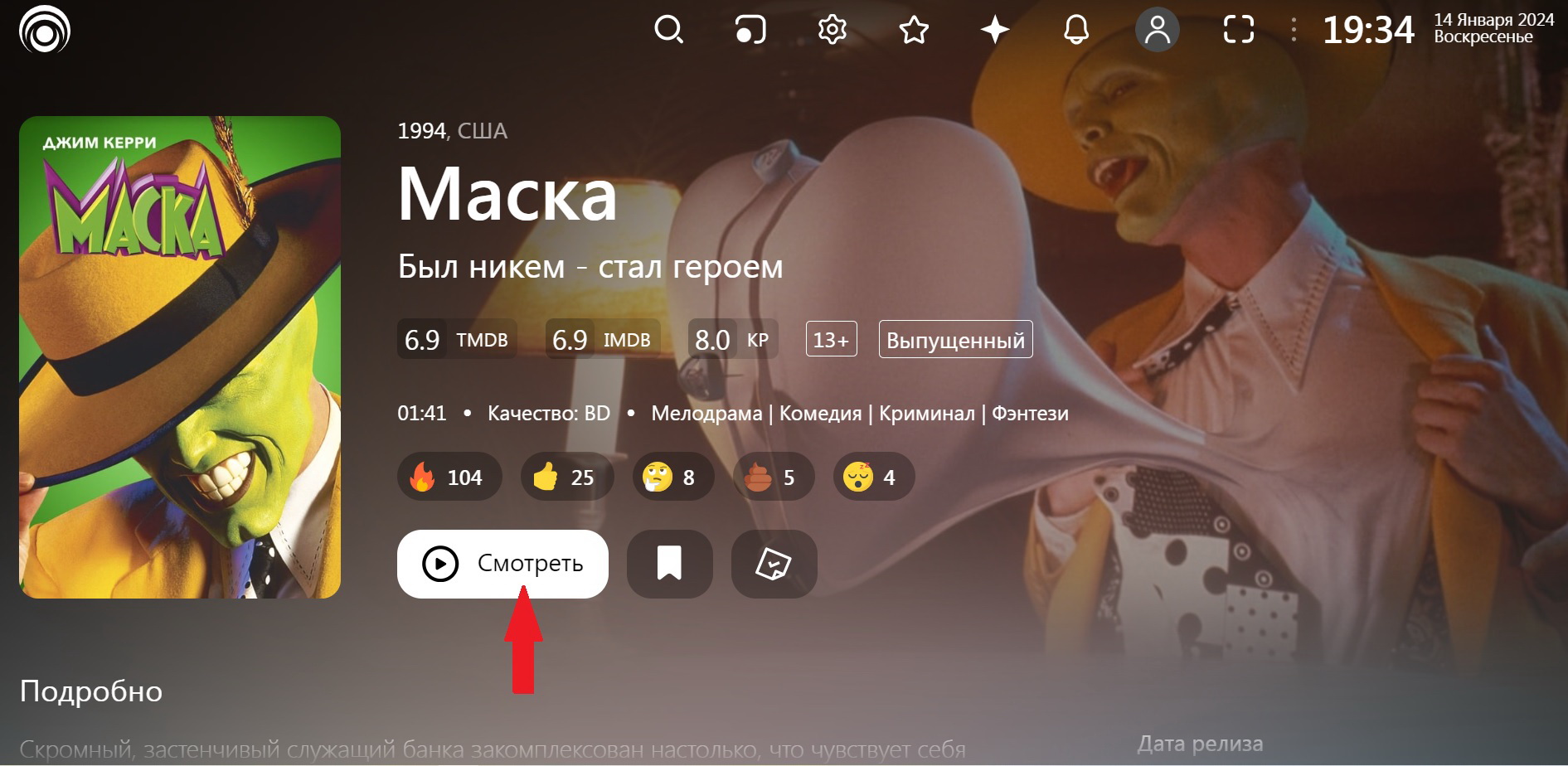
Choose any of the main sources.
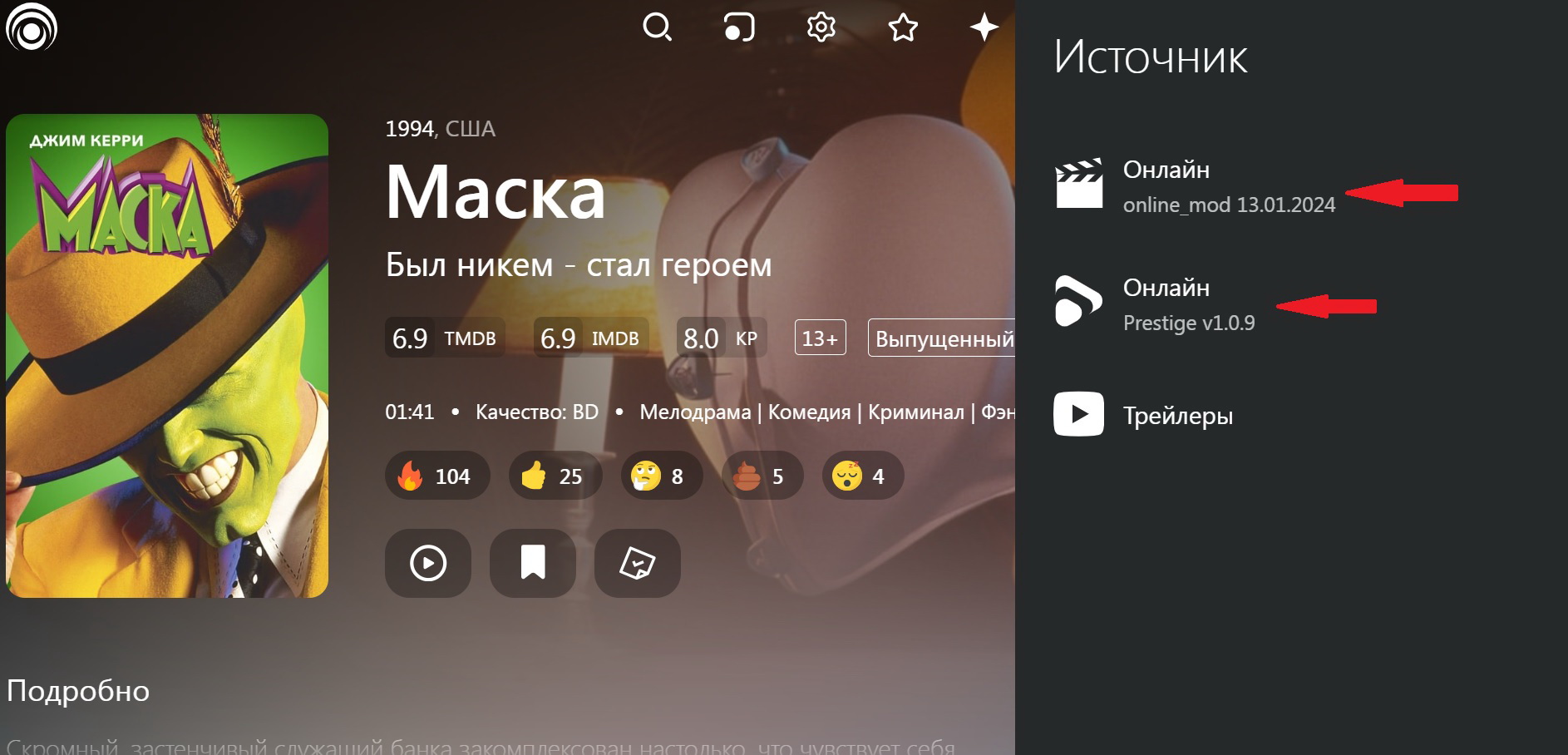
Next, select the "Balancer" tab.
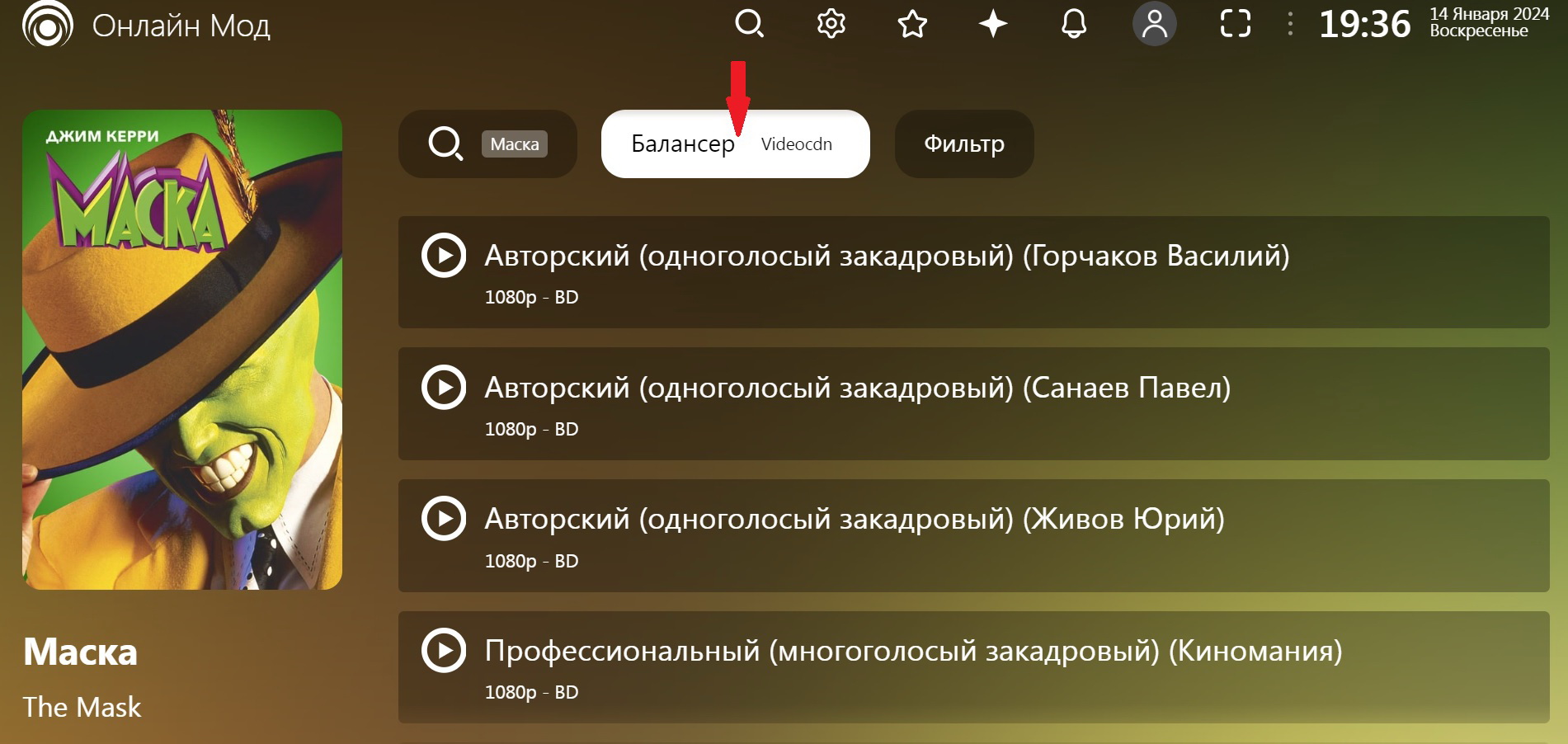
I usually choose "Rezka".
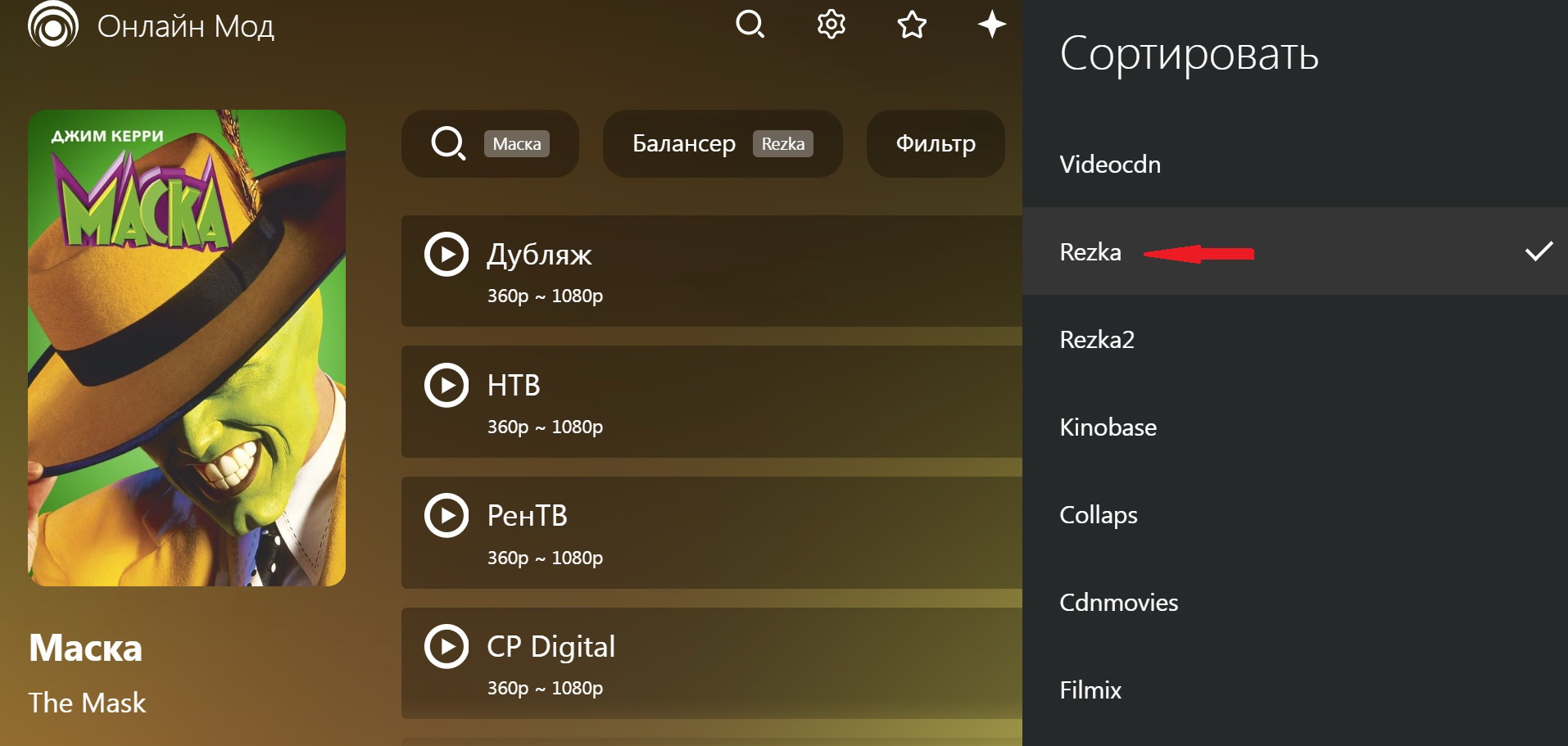
Select the file option. Here, for example, I like the CP Digital option. Play the video and it will start playing.
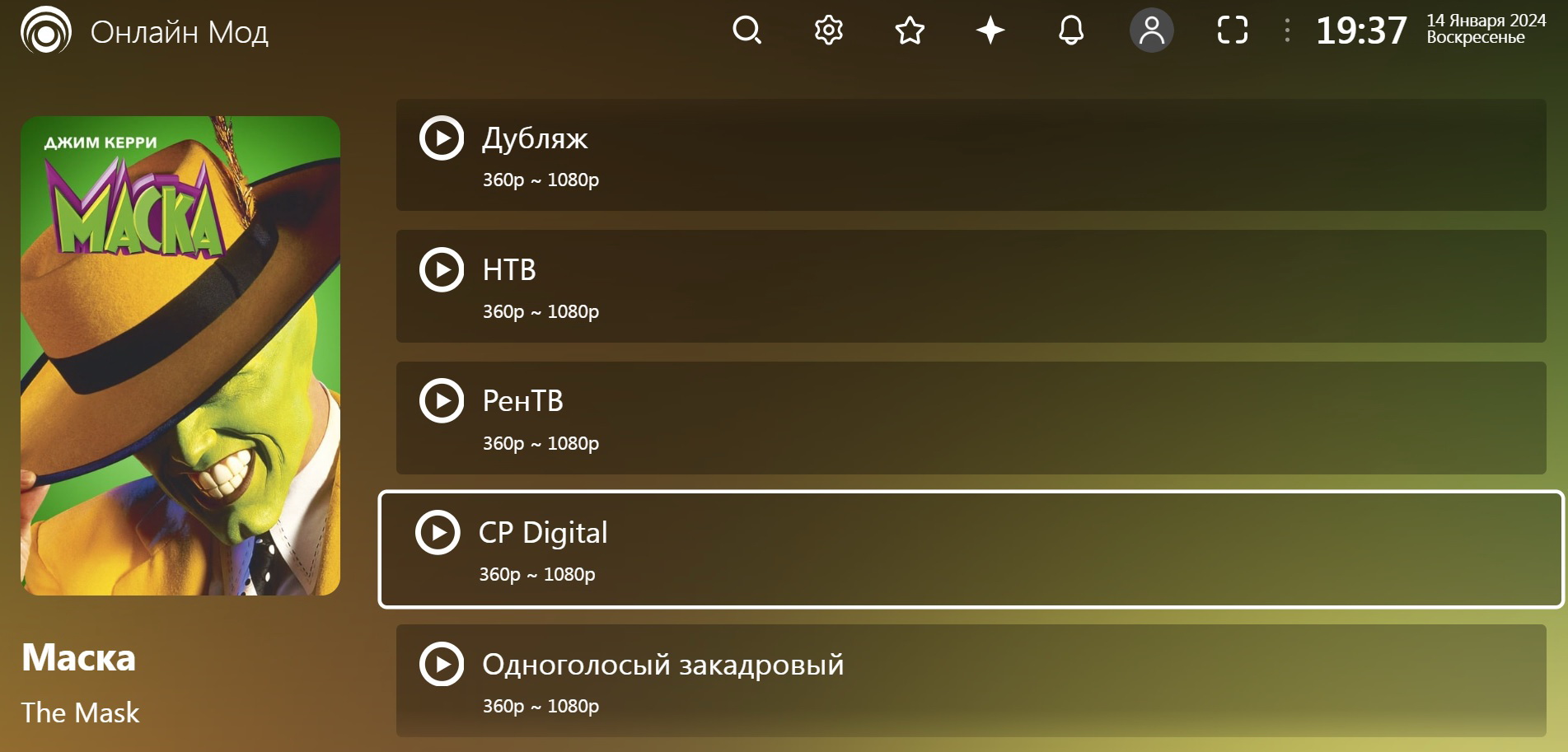
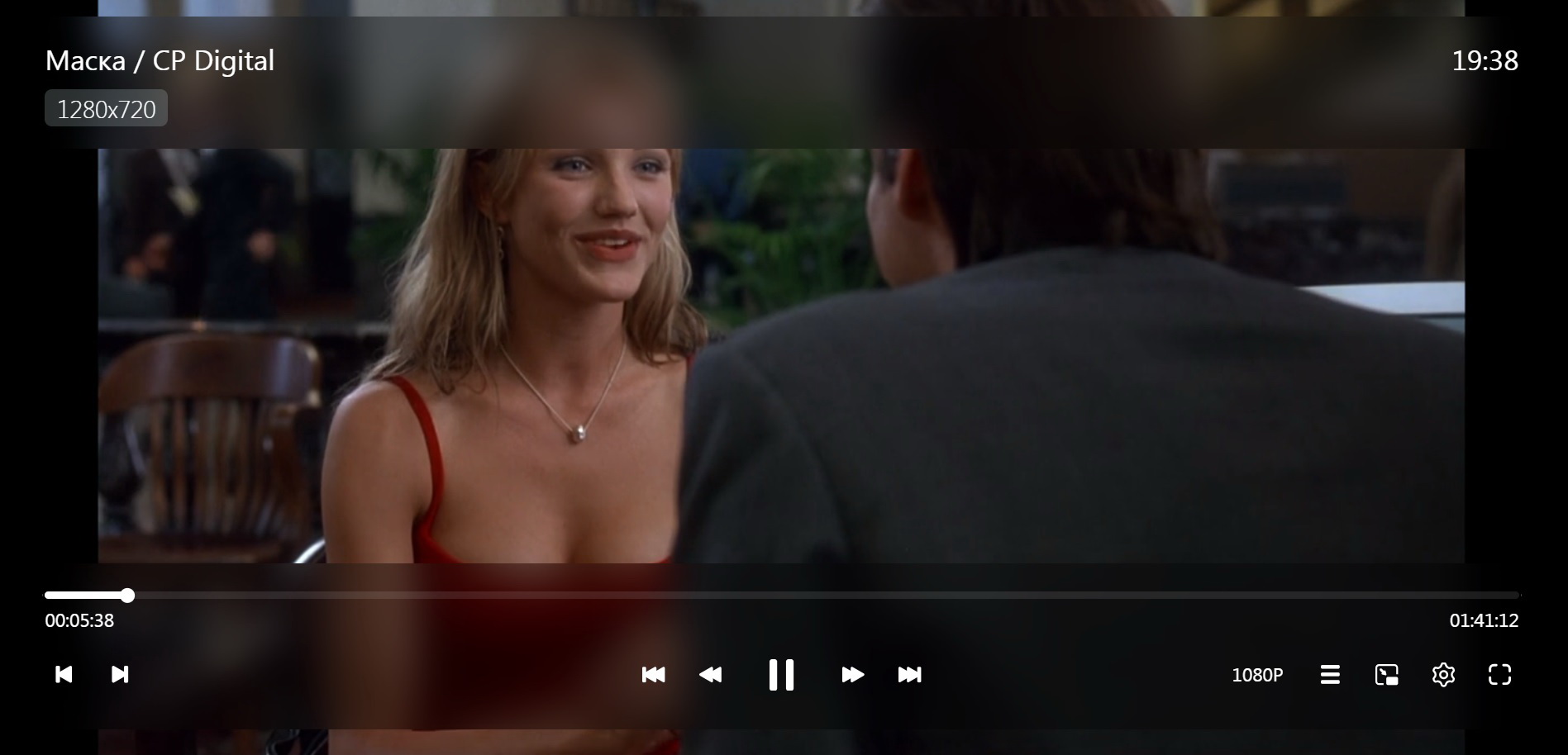

Enjoy watching!
